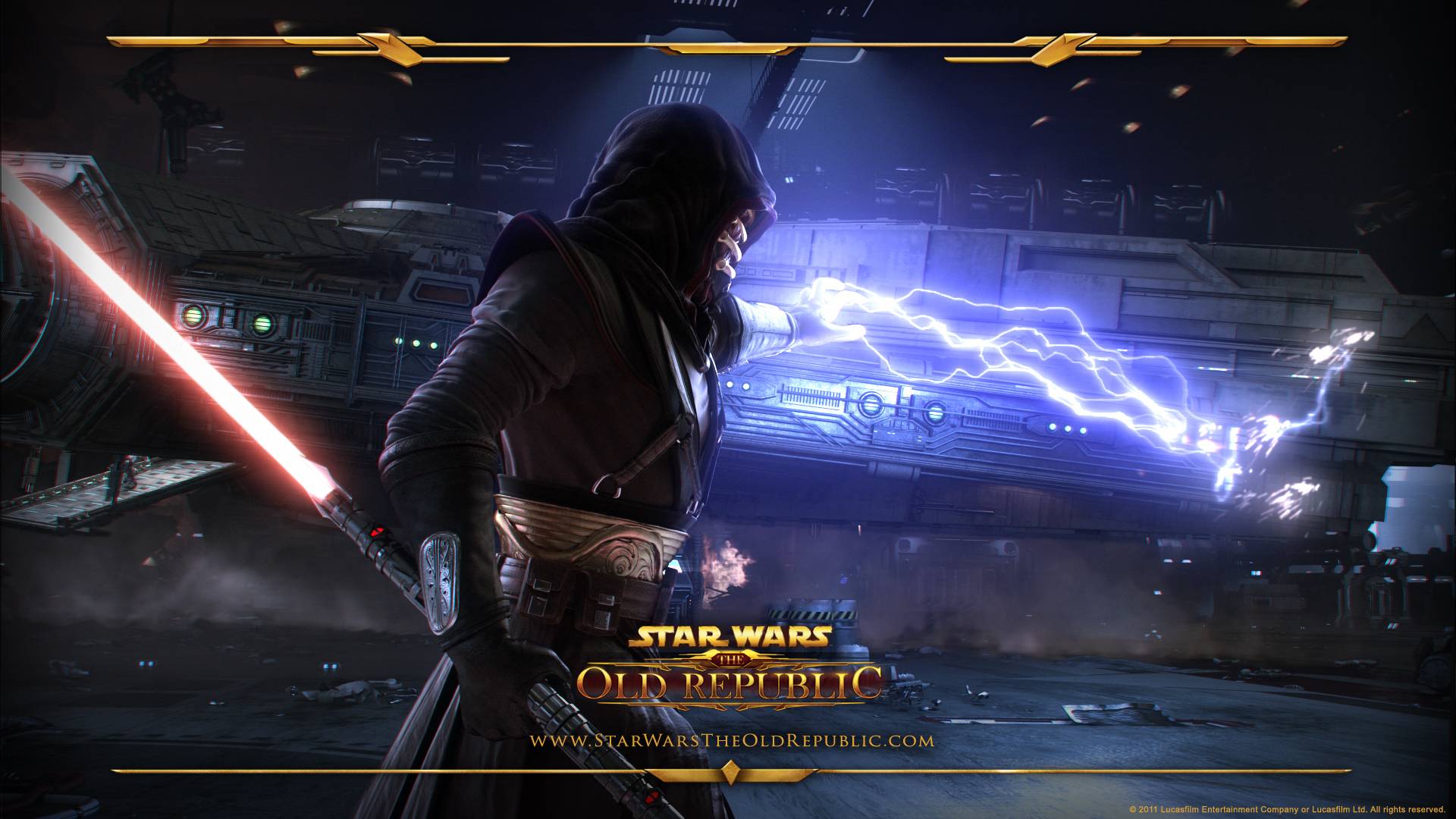Team Fortress 2 is an online game that is not very resource-heavy, if you are facing TF2 Won’t Launch Issue there are chances that system requirements should be the main issue. However active antivirus, full-screen mode, corrupted game files might be the issues. In this guide, we have demonstrated to you six of the most working solutions. You can give these methods a try and hopefully, your issue will be fixed.

Similar Types of TF2 Won’t Launch Issue
- Tf2 not responding on startup
- Tf2 crashes on startup
- Tf2 stuck on loading screen
- Tf2 opens then immediately closes
- Tf2 launch options
- How to fix tf2
- Why is tf2 not responding
- Tf2 black screen on launch
How to Fix TF2 Won’t Launch Problem Issue
This section of the guide consists of all the best solutions that you can follow to fix TF2 Won’t Launch Issue. Follow the solution that you think will be suitable or you can try each method one by one. Just make sure that you follow the steps carefully.
1. Disable Antivirus
The first solution we would like you to perform is to disable your current antivirus. A lot of users have confirmed that an active antivirus is one of the reasons behind not launching the game.
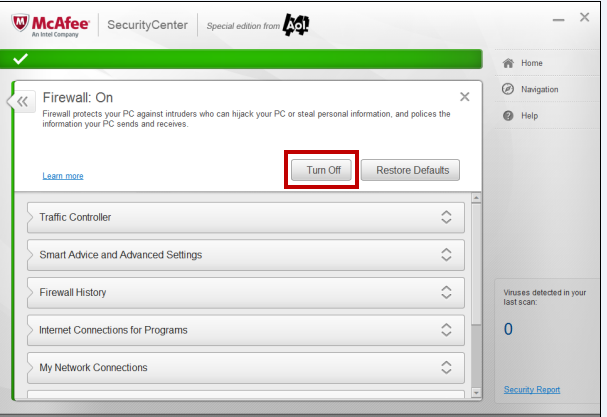
Some games and applications fail to run while your antivirus is active as the antivirus for some reason prevents the game services from running. When these service fails to run the game crases instantly. So the easy fix to simply disable your antivirus when you run the game,
2. Verify the integrity of game files
One of the most common reasons for crashing or not launching issues is missing or corrupted game files. Surely in order to run the game successfully, all the necessary files must be available otherwise the game will not be able to run. Thankfully steam users can easily resolve this by using an inbuilt feature of Steam. Follow the below steps to see how you can fix any issue related to your game files.
- STEP 1. Firstly run the Steam client once it is opened up, click on the Library option
- STEP 2. In the library locate TF2 and right-click on it
- STEP 3. Now select Properties and you will see the Properties window
- STEP 4. Click on the Local Files tab and below you will find the option for Verify Integrity of Game Files
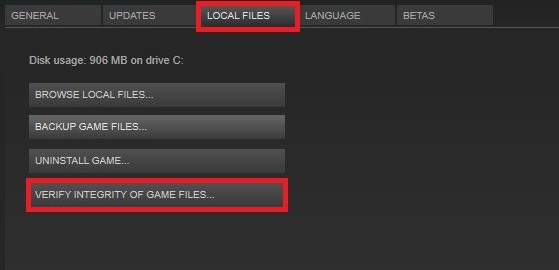
- STEP 5. The process may take up a few minutes, once finished, try running the game
3. Run TF2 on Compatibility Mode
If the game files are intact and still the game is not playing then it is suggested that you run the TF2 on the Compatibility mode. Follow the below steps to do so.
- STEP 1. To run the game on the compatibility mode you have to move to the installation directory of the game
- STEP 2. Below is the location of the directory
Steam> Steamapps> common > Team Fortress 2
- STEP 3. Right-click on the game launcher file and click on Properties
- STEP 4. Now click on the compatibility tab and checkmark on Run this program on compatibility mode for
- STEP 5. From the drop-down menu select windows 7 and apply the changes
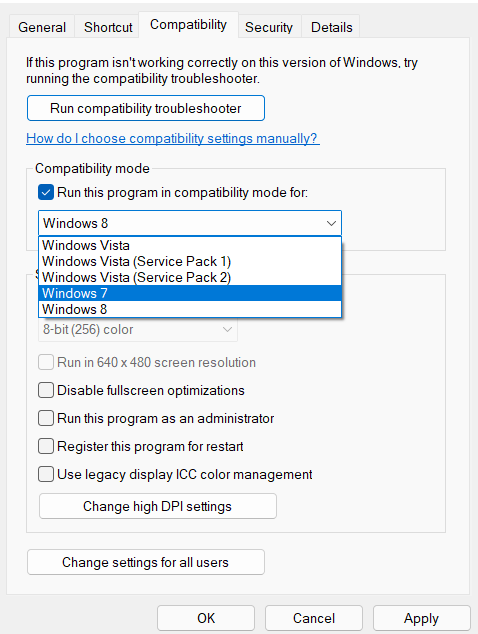
- STEP 6. Now try running the game
- STEP 7. If the game fails to run the change from Windows 7 to XP
- STEP 8. If the game still fails to run then uncheck the compatibility mode and try the below method
4. Set Launch Options
If all the above solutions are not working for you then make sure to follow this method. This method is especially for Steam users. An equivalent solution for nonsteam users is given below.
- STEP 1. Make sure that you are on the Library page of the Steam client
- STEP 2. Now right click on TF2 and select Properties
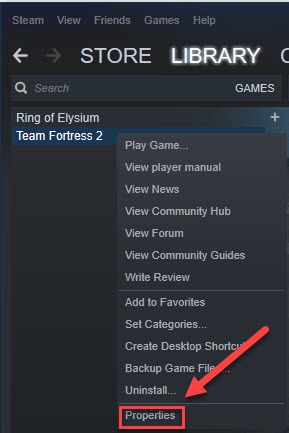
- STEP 3. Make sure that you are on the General tab, under the Set launch option enter the below command
-autoconfig
- STEP 4. Apply the change and try running the game, if the game fails to run remove the above text and enter the below text
-noborder -w 1920 -h 1080
- STEP 4. Save the changes and try running the game
5. Run the Game in Windowed Mode
This method is for non-steam users, in this method we will try forcing the game to run in the windowed mode. Now follow the below steps.
- STEP 1. To make this method you have to make changes to the Launcher file of TF2
- STEP 2. Head to the game director, by right click on the game shortcut> open file location
- STEP 3. Now right click on the game launcher file and go to the compatibility tab
- STEP 4. Here you have to checkmark on Disable full screen optimization
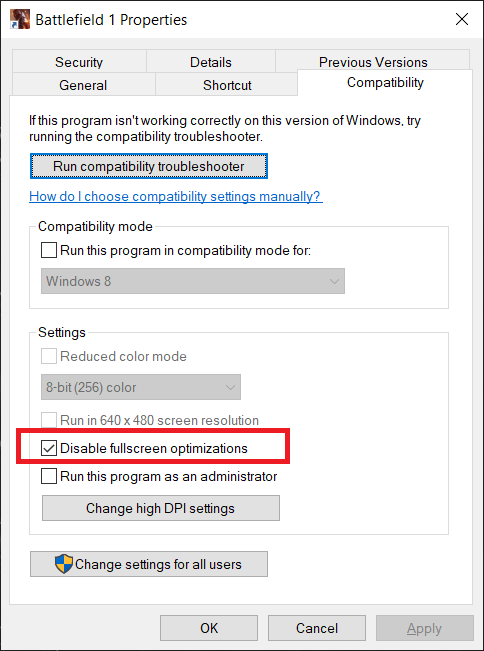
- STEP 5. Now apply the changes and hopefully, your issue will be fixed
6. Reinstall the Game
If none of the methods works for then it is suggested that you uninstall the game and reinstall it again.
- STEP 1. Open up the Steam client and head to your games library
- STEP 2. From there find Team Fortress 2
- STEP 3. After finding it right-click on it and from the menu choose Uninstall
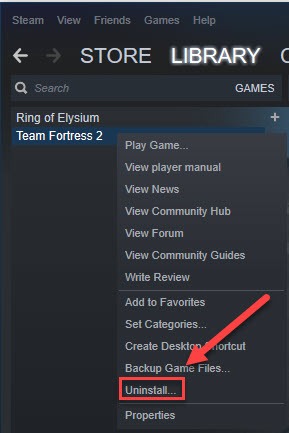
Conclusion:
So we end this troubleshooting guide by concluding that the above-mentioned guide targets the solutions to fix TF2 Won’t Launch Issue. We hope that these solutions work for you and your issue is resolved.
For more guides on games follow us. Thank you!