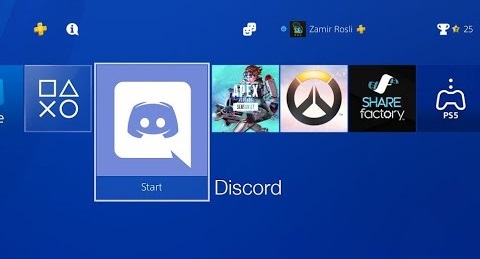In this guide, we are going over some solutions to fix Battlefield 3 Not Launching issue. The problem is not new and pretty common to occur. In the majority of the cases, the problem is after the installation of the game. Chances are that the game requires the administrator to run properly, also the game is online maybe some background application is interfering in the game services. No matter what the possible cause is we have provided you with every solution to eliminate this issue.

Similar Types of Battlefield 3 Not Launching Issues
- Battlefield 3 not launching steam
- Battlefield 3 not launching origin
- Battlefield 3 not launching 2021
- Battlefield 3 stuck on initializing
- Bf3 not launching from battlelog
- Battlefield 3 patch fix
How to Fix Battlefield 3 Not Launching Problem Issue
Here we have demonstrated to you all the solutions according to us are working fine for a lot of users to fix the Battlefield 3 Not Launching issue on PC. You can try each method and follow the steps. Also before you proceed to the methods make sure that you have installed the latest patch of the game.
1. Run Battlefield As Administrator
One of the very common reasons that trigger the Battlefield 3 not launching issue is when you run the game without administrator permission. In fact, a lot of games fail to run or even crash if you do not give the proper permisson to the game services. So all you need to do is simply run the game with administrator Privileges and it will run just fine.
- STEP 1. On the desktop right-click on the Battlefield 3 shortcut icon
- STEP 2. From the context menu click on the option Run as Administrator
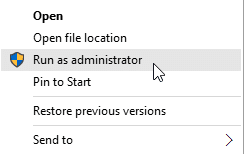
- STEP 3. Now if the game runs fine, then follow the below steps otherwise follow the next method
- STEP 4. Again right-click on the Game shortcut icon, go to Properties
- STEP 5. Now click on the compatibility tab; below you will find the Run as administrator checkbox
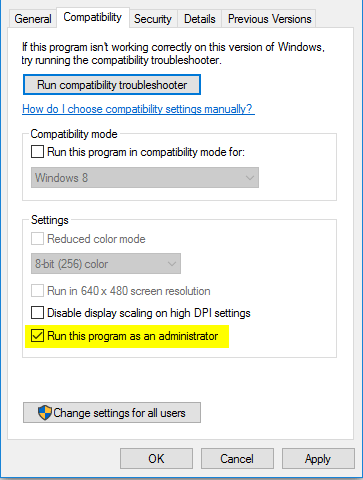
- STEP 6. Click on the box to check it; now every time you run the game it will run with administrator permission automatically
2. Remove the Trademark Symbol
So this method is quite unusual and the majority of people have confirmed that this method works flawlessly. So when you install the game a Battlefield folder is created. This folder also includes a Trademark symbol in the name which is the culprit behind not launching the game. Once you remove the symbol the game will run fine.
- STEP 1. First of all head to the game installation folder, you can do this by right-clicking on the desktop shortcut file
- STEP 2. Now from the menu choose the option that says Open file location
- STEP 3. Go back to the game folder location; as in the picture below
- STEP 4. Now right-click on the folder, and click on Rename
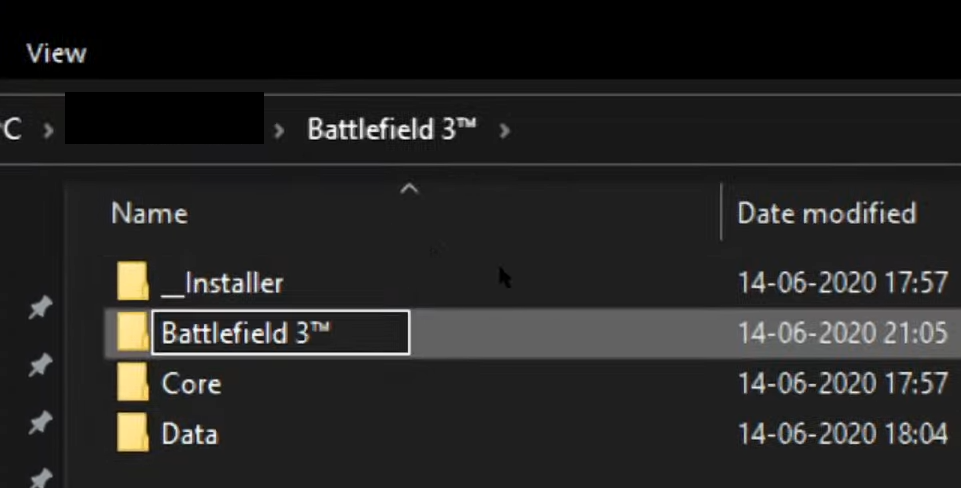
- STEP 5. Remove the TradeMark symbol and save the name
- STEP 6. Once done try running the game
3. Try Using a Different Browser (BATTLOG)
Some of the users have confirmed that if you are facing the game not launching issue then you can try changing the browser.
Chances are that your current browser setting might be interfering with the game services. So it is suggested that install a different browser and then hopefully your issue will be fixed.
You can install any of the below-mentioned browsers.
- Chrome
- Firefox
- Safari
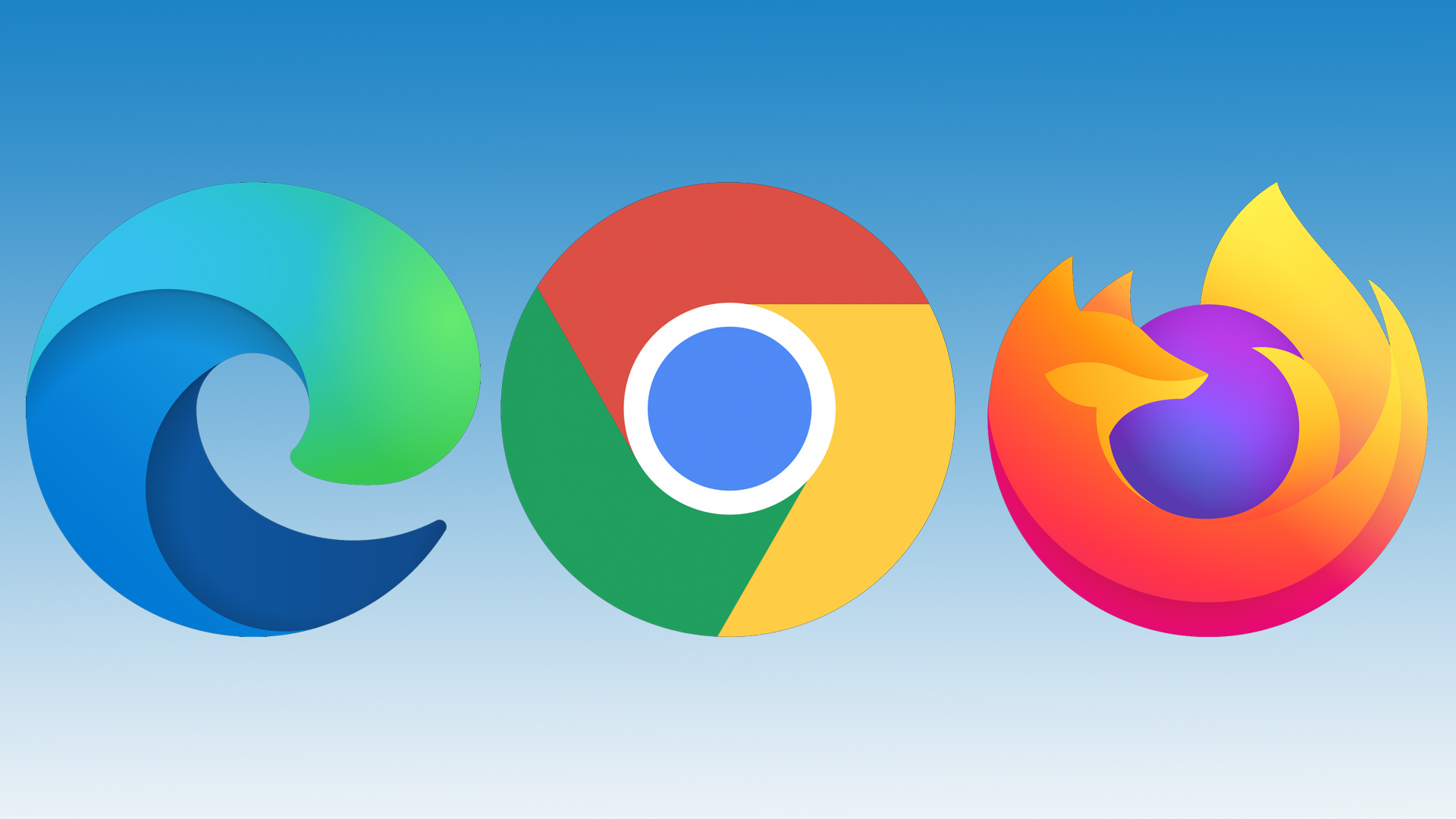
4. End EA Proxy from Task Manager
Another way to fix the Battlefield 3 not launching issue is to end the EA proxy task from the task manager.
- STEP 1. First of all, make sure that you are logged into your browser
- STEP 2. On the top menu bar click on Campaign
- STEP 3. Now minimize the Browser and press ALT+CTRL+DEL
- STEP 4. From the blue screen choose Task Manager
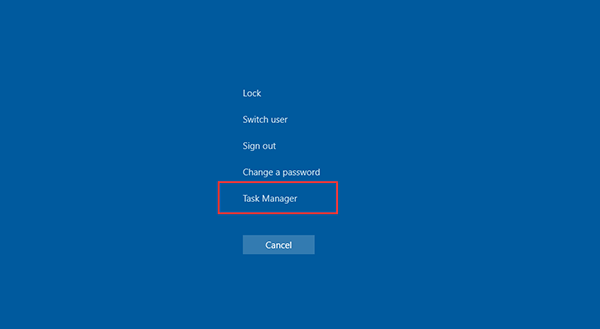
- STEP 5. In the task manager under processes look for EA Proxy
- STEP 6. Once you find it right-click on it and choose End task
- STEP 7. After that, you can run the game without any issues
5. Change Battlefield 3 Properties
So in this method, we will try running the Battlefield 3 in 32-bit version. Maybe there is some incompatibility between your system and the game. So running it in the 32-bit version might be able to fix the issue. Follow the steps to see how it can be done.
- STEP 1. So firstly close the game if it is running, now open the origin client
- STEP 2. Locate the game and right-click on it
- STEP 3. Now from the menu choose Game Properties
- STEP 4. From the drop-down menu under When launching this game, choose Battlefield 3™ (x86)
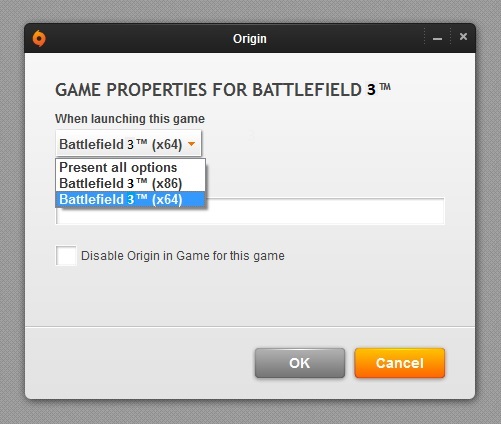
- STEP 5. Finally, click ok and then try running the game
6. Reinstall The Game
If you have tried all of the above methods and none of them works for you then the last resort is to reinstall the game completely. Follow the below steps to uninstall the game then you can install it again.
- STEP 1. Run the origin client and head to your games library
- STEP 2. From there right click on Battlefield 3 and choose Uninstall
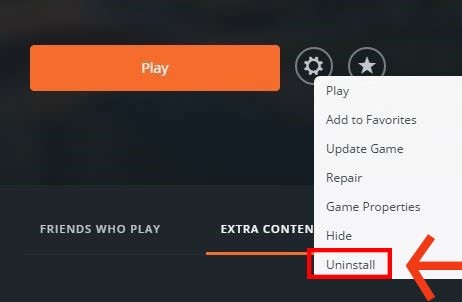
- STEP 3. After uninstall is done restart your system and install the game again
Conclusion:
Battlefield series is a great single-player and multiplayer game, however, if the game fails to launch then surely it is annoying. With the above-mentioned solutions, you can fix Battlefield 3 Not Launching issue very easily.
For more troubleshooting guides follow us. Thank you!