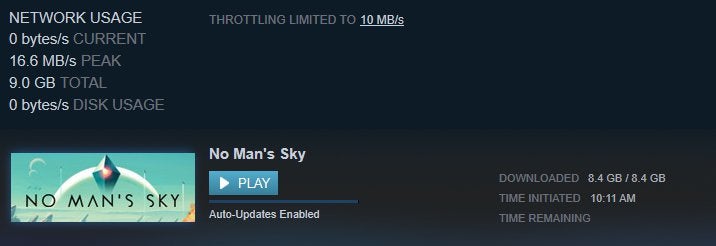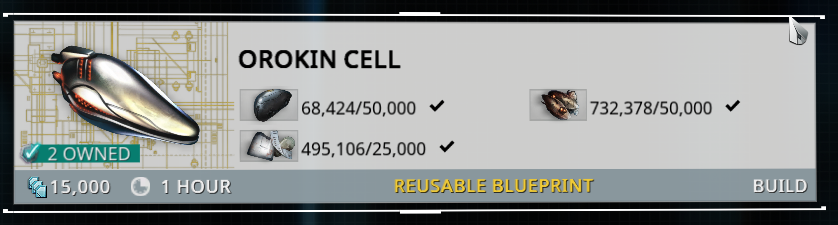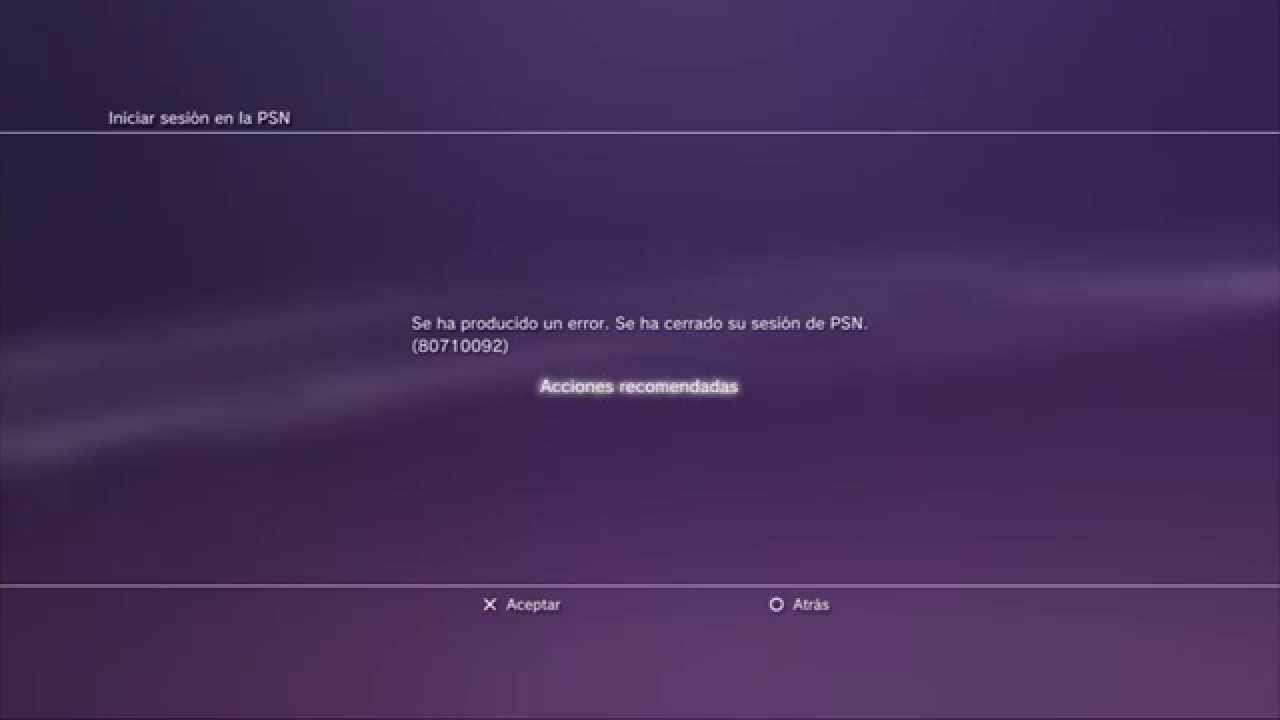Bioware’s Anthem is one of those games that has certainly made its name when it comes to instability. The game is prone to a bunch of bugs which certainly spoil the game experience. The issue that we will be talking about is the Anthem sound bug. Just imagine you are in the middle of the most exciting battle of your session and suddenly everything goes silent. Surely it will be frustrating movements even more frustrating than getting beat down by the enemy. The guide will talk about the best working methods and ways that can instantly fix the Anthem sound bug issue.

There are a lot of users and websites that claim that this Anthem Sound Bug was already present since the development of the game. Even after polishing and making it closer to stable, the bug has somehow managed to enter into the final release of the game. Later the developers themselves confirmed the Anthem Sound Bug issue. Now consider it the developers’ carelessness or mistake the sound is a major pillar in the gameplay experience and when the pillar itself is falling apart the game surely suffers.
How to Fix Anthem Sound Bug Problem Issue
So according to many users, after playing the game for a few minutes or hours, there is no certain time when the Anthem Sound Bug issue might occur. It is a random issue and can occur at any moment of your gaming session and completely cut the sound from the game. It is an in-game issue so obviously, it has nothing to do with your computer hardware. With that in mind now let’s find out how can you fix the Anthem sound bug as soon as possible.
1. Restart the Game
The majority of the users have confirmed and found that every time you get the no sound or muted sound issue while playing the game. The sound except for the Anthem just plays very well and without any Anthem Sound Bug issues. Furthermore, no matter how much you tinker with the in-game sound settings the sound will not play.
The easiest workaround to fix this Anthem Sound Bug issue is to restart your game. It may sound too easy and unbelievable but the best way to fix this issue is to restart your game.
- STEP 1. Once the game sound is completely muted; save the game
- STEP 2. Head back to the settings menu of the game
- STEP 3. Here you will find the quit game button; click on the button
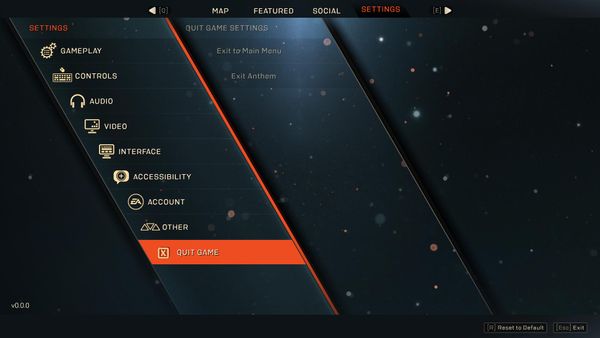
Now that you have completely exited from the game launch the game again and resume it and hopefully your Anthem Sound Bug issue will be fixed.
2. Update the Game
An alternate way to completely fix the Anthem Sound Bug issue on the Anthem is to update the game. An official statement from the developers was released in which they mentioned the sound issue. This is where they confirmed that the issue was in fact from the development stage and somehow stayed in the final release of the game. They also confirmed that they have patched the issue and will be implemented into the update.

So it is suggested that if you are running an outdated version of the game then kindly update the game to permanently get rid of this Anthem Sound Bug issue.
3. Check if the Default Playback Device is Set to the Right
In case you have updated the game or you are in the latest available version of the game and the Anthem Sound Bug issue is still even after using the above methods then maybe the issue is either with your sound settings or the hardware. So the very first thing to do is to check if the playback device is set correctly. There might be chances that it is set to some other device and that is why the sound is not coming.
- STEP 1. On the bottom right you will find the volume icon; right-click on it
- STEP 2. Now from the menu click on open sound settings
- STEP 3. Make sure that you are on the Playback tab
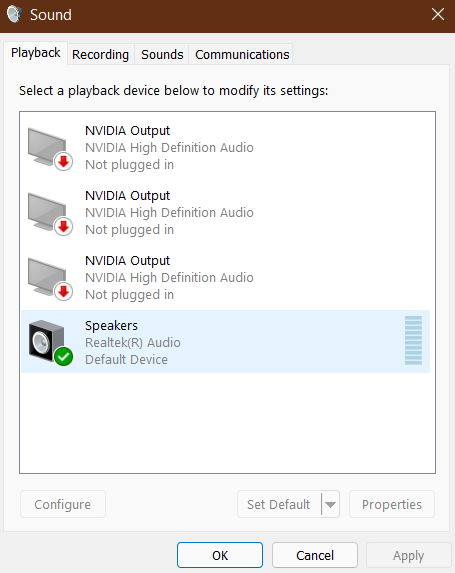
- STEP 4. Here make sure to select the device; if you are using the speaker select speaker; if you are using headphones use the headphone
- STEP 5. After selecting below click on the button that says Set as default
4. Check the Hardware
If the above Anthem Sound Bug method also fails to work for you then at this point it is suggested to check if the device that you using to listen to the sound is working just fine or not.
To find out if your speakers or headphones/ earphones are working connect them to some other sound source. Now You can test it out by playing some music or any audio and if the sound is coming out just fine then the hardware is fine and the Anthem Sound Bug issue might be with the sound driver. However, if you are experiencing no sound at all then surely it is a hardware issue and takes it to the service centre.
5. Update the Sound Driver
As a last resort, you can try updating your sound driver as well. Either you can download the driver from the device manufacturer’s website or revise it by updating your windows. Another way to update the sound driver is through the device manager which we are demonstrating. Follow any Anthem Sound Bug method and your driver will be updated.
- STEP 1. In the start menu, you have to type Device Manager
- STEP 2. Open the device manager, and click on Sound, video and game controllers
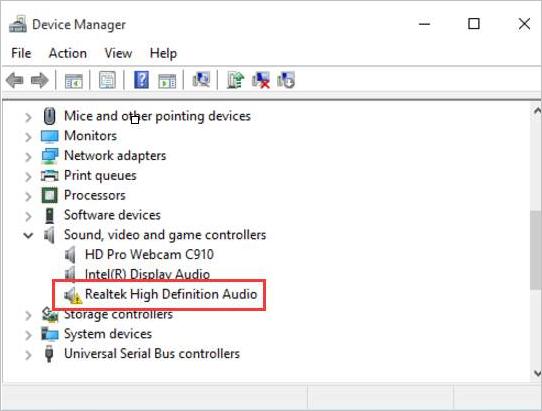
- STEP 3. Now right-click on the Sound driver and choose Update device
- STEP 4. Make sure your PC is connected to the internet, the update will be checked
- STEP 5. If there is any update kindly update the driver
Conclusion:
Something as small as a sound bug can really ruin the experience. A lot of users have suffered from this bug although Bioware acknowledged the Anthem Sound Bug issue and fixed it in later updates. But some users are still facing the issue. That is why in the above guide we have given some really good solutions that can fix the Anthem sound bug problem.
If you like to read more about new games or troubleshoot games like this Anthem Sound Bug follow us. Thank you!