The best thing about multiplayer gaming is that you get to play along with your friends and the fact that you can chat as well. However, what if the chat functionality fails? I am sure that would be a very frustrating thing. Our today’s guide talks about such an 0x89231906 issue; according to the users, they are unable to enjoy the chat functionality on their PC as well as Xbox. Every time the user tries to chat, the 0x89231906 error code shows on their screen. Now that you are on this guide, surely you will get rid of this issue. In this guide, I have put together some solutions that will resolve this 0x89231906 issue in a jiffy.
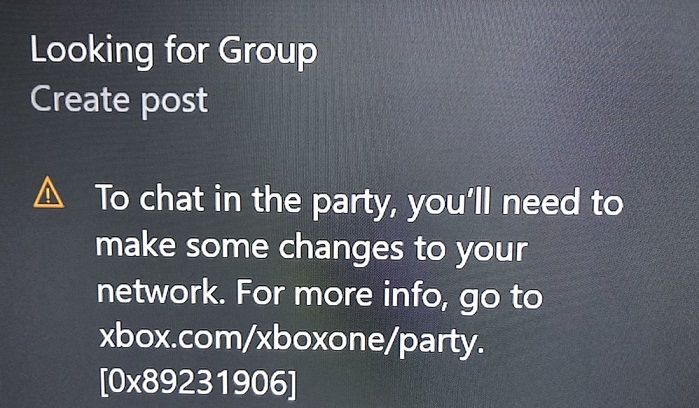
Causes of Error Code 0x89231906
The Error Code 0x89231906 is a strange issue that can occur on your PC. The Xbox app installed on your PC is the reason you can use the chat functionality. However, if you have recently updated your system, the chances are that the settings might have been messed up. The ports used by the app might be closed, and you are not able to use the chat functionality. If you have installed any third-party Adapter like Logmein or similar, then also the chat functionally gives this 0x89231906 error. The error 0x89231906 also occurs when the Teredo client is disabled or fails to respond.
- Recently updated your system.
- The settings might have been messed up.
- Ports used by the app might be closed a
- Installed any third-party Adapter like Logmein or similar
- Teredo client is disabled or fails to respond
- MAC Address issues on Xbox ONE
How to Fix Error 0x89231906 Code Problem Issue
Now let us go through all the solutions that you can use to fix the Error Code 0x89231906 issue on your PC.
1. Check if the Required Ports are Opened
In the first method, you will check if all the required ports to use that chat functionality are opened or not. Simply follow the below steps, and you will be able to verify.
- STEP 1. Go to the Start menu type Control Panel and hit Enter
- STEP 2. Once you are in the control panel, then System and Security > Windows Firewall
- STEP 3. Now on the left of the screen, you will be able to see Advanced settings; click on it
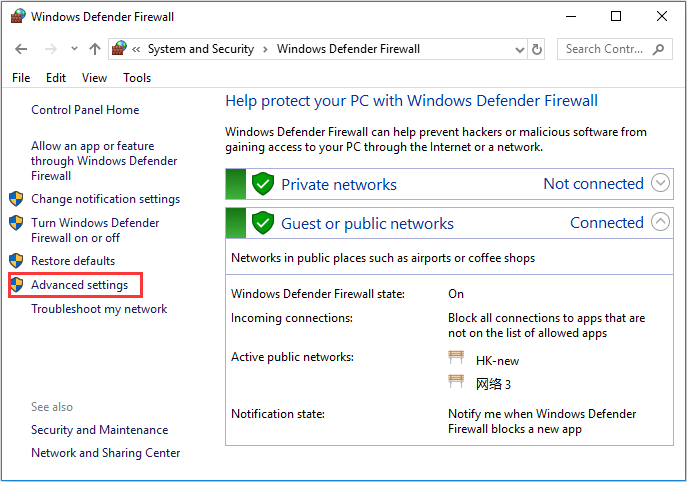
- STEP 4. Now right-click on Inbound Rules and choose to create a new rule
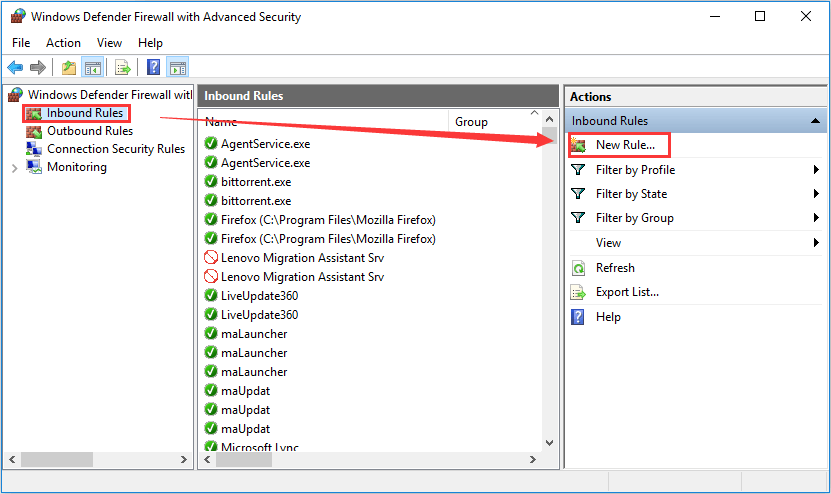
- STEP 5. Under the type of Rule choose Port, click Next, then select TCP
- STEP 6. Under the second section, choose Specific local ports
- STEP 7. Enter these ports in the fields 53, 80, 88, 500, 3074, 3544, and 4500, then click Next
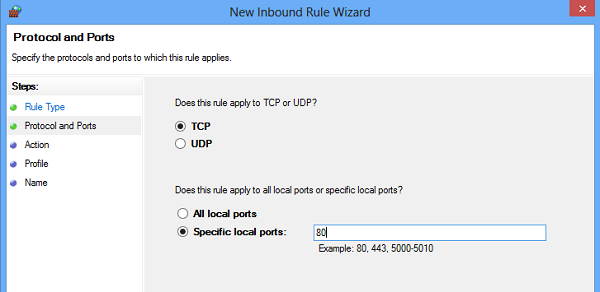
- STEP 8. Now choose to Allow the connection
- STEP 9. You will now be asked to apply this rule to the network if you have multiple networks select all; otherwise, chose the desired one
- STEP 10. Then give it a name and finish
2. Disable or Remove Third-Party VPN Programs
VPN programs are really helpful in specific scenarios where you need to access some blocked content. However, if the VPN is enabled for multiplayer gaming and especially while the Xbox app is running, chances are you will face the 0x89231906 issue.
So it is suggested that you must either disable it or remove it from your system completely. To completely remove the program, follow the steps.
- STEP 1. Go to the Control Panel, then choose to uninstall a program
- STEP 2. Now from the program list, select the VPN and uninstall it
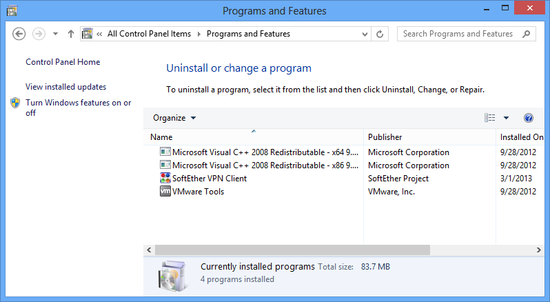
3. Check if the Sound Settings are OK
If you have gone through both the above methods and still the 0x89231906 issue is not fixed, then check if the sound settings are fine. Sometimes the microphone and other recording devices are disabled; enabling them will be an excellent way to get rid of the 0x89231906 issue.
- STEP 1. Move your cursor to the button right sound icon
- STEP 2. Right-click on it and click Sound
- STEP 3. Now head to the Recording tab
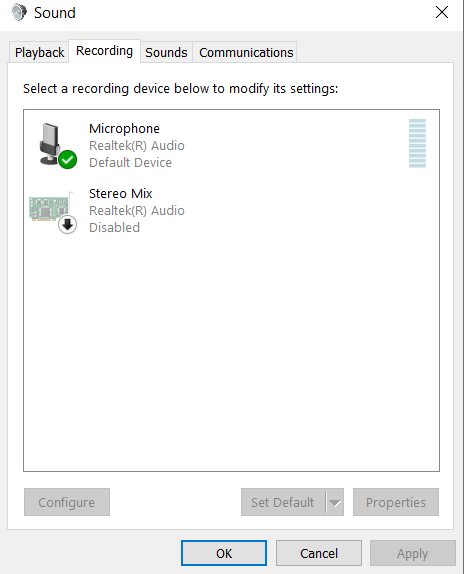
- STEP 4. Right-click on empty space inside the window
- STEP 5. Choose Show disabled devices and make sure that the microphone is enabled
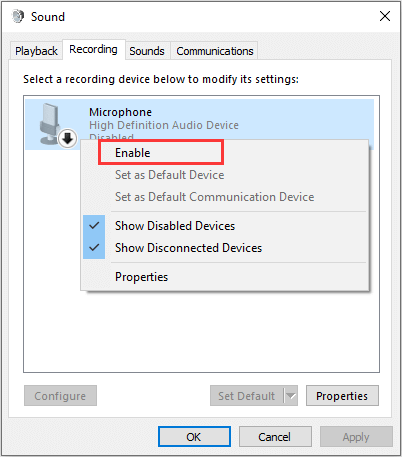
- STEP 6. Also, check if the other required devices are enabled as well
4. Enable Teredo Client
This 0x89231906 method is all about enabling the Teredo client to use the command window. For those who do not know about the Teredo client well, it is responsible for giving IPv6 connectivity for IPv6-capable hosts. If it is disabled, you will face the Error Code 0x89231906 issue.
- STEP 1. Go to the start menu and type CMD, now choose run as administrator
- STEP 2. Once the command window is opened up, execute the below commands one by one
netsh
int teredo
set state disabled
int ipv6
set teredo client- STEP 3. Once the command is executed, restart the system
Conclusion:
0x89231906 is an error code that appears when a user tries to join a party chat. The above guide talks about the possible causes of this 0x89231906 issue and ways to fix it.
Hopefully, by now, the 0x89231906 issue has been fixed. For more guides on games, follow us. Thank you!









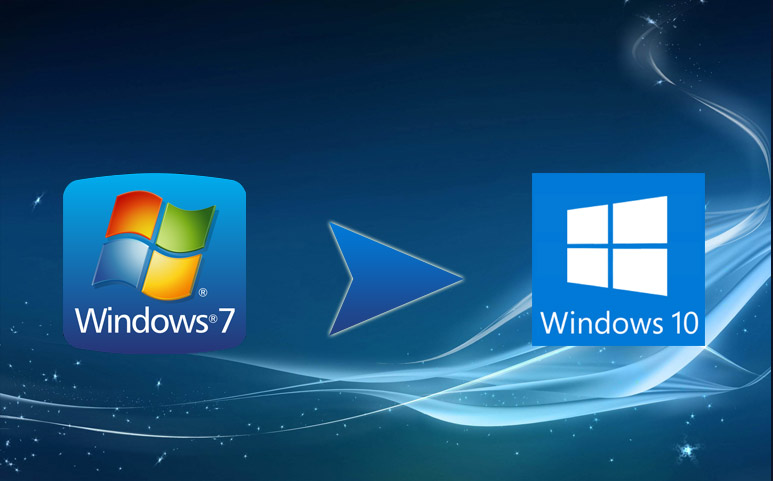



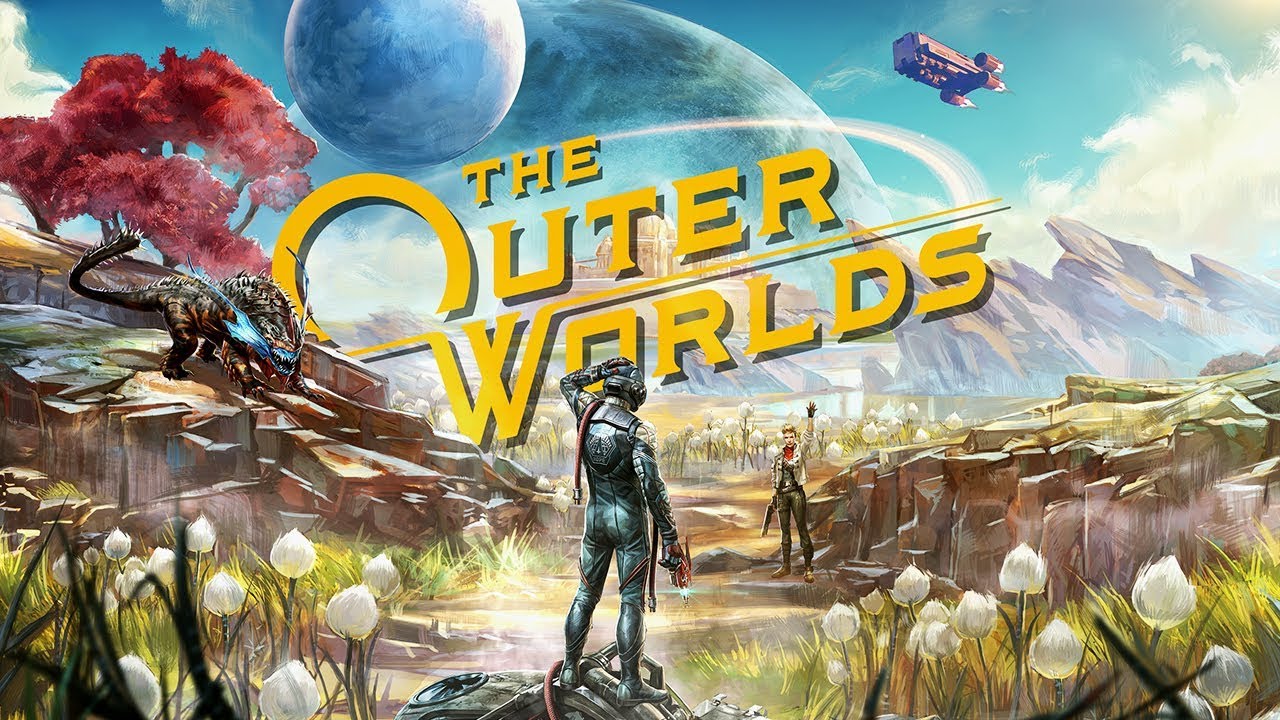

Let me know Myst Lounge store in 18 West 8th St sells eliquid made by Juice Man USA E-Juice? I have tried sending them an email.