Steam is a gaming platform for PC that gives access to hundreds of gaming titles. Over the years of constant updates and improvements, the platform has managed to build value and trust. Moving on to today’s troubleshooting guide, some users are facing a strange issue of windows cannot find steam.exe. According to the users, when a user tries to run the steam client using a shortcut from the desktop or from the Start menu, right after that, a dialogue appears saying windows cannot find steam.exe. If you are also getting the same error, then follow this guide. We will be covering all the reasons behind this error issue followed by the solutions.
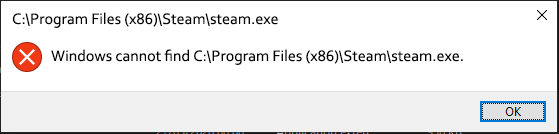
Causes of Windows Cannot Find Steam.exe Error
Talking of the causes behind windows cannot find steam.exe. Some reasons have been confirmed by the users. When the launcher file, which is located in the installation directory, gets deleted, you get the windows that cannot find the steam.exe issue. The file is deleted due to some reasons, which include your third-party antivirus, in some cases, windows bit defender as well. There are a fair amount of users who have confirmed that antivirus like Avast tends to delete the launcher files of the program. Antivirus, for no reason, considered the launcher file as a potential threat and thus deleted the file.
How to Fix Windows Cannot Find Steam.exe Error Issue
The main cause behind Windows Cannot Find Steam.exe issue is your installed Antivirus, or maybe some other third-party antivirus that has deleted the Steam.exe file. Without this file, you will not be able to run steam.
Once the file gets caught by your antivirus, there are a few chances that it might be recovered. Apart from that, the only way to fix the issue is by reinstallation Steam. However, before you reinstall, check in the Quarantine folder of your Antivirus. You also have to disable your antivirus.
1. Scan for Malware
There are chances that your Antivirus has deleted the Steam.exe file, and sometimes malware is also found to be the cause of the Windows Cannot Find Steam.exe issue. So make sure that you scan your entire system for any malware or Virus.
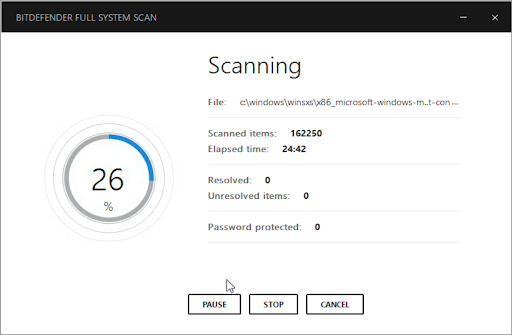
2. Check the Quarantine Folder of the Antivirus
Before proceeding to reinstallation or disabling the antivirus, make sure to check if the launcher is still present.
In some cases, the file gets stored in the quarantine folder of the Antivirus. Avast is one of the common antiviruses that delete the steam launcher file. However, this type of antivirus keeps such files in Quarantine, which is good because we can recover the file from there. Below are the generic Windows Cannot Find Steam.exe steps to recover the file from the antivirus.
- STEP 1. Open up your Antivirus, now locate the Quarantine/Virus Chest or similar tab
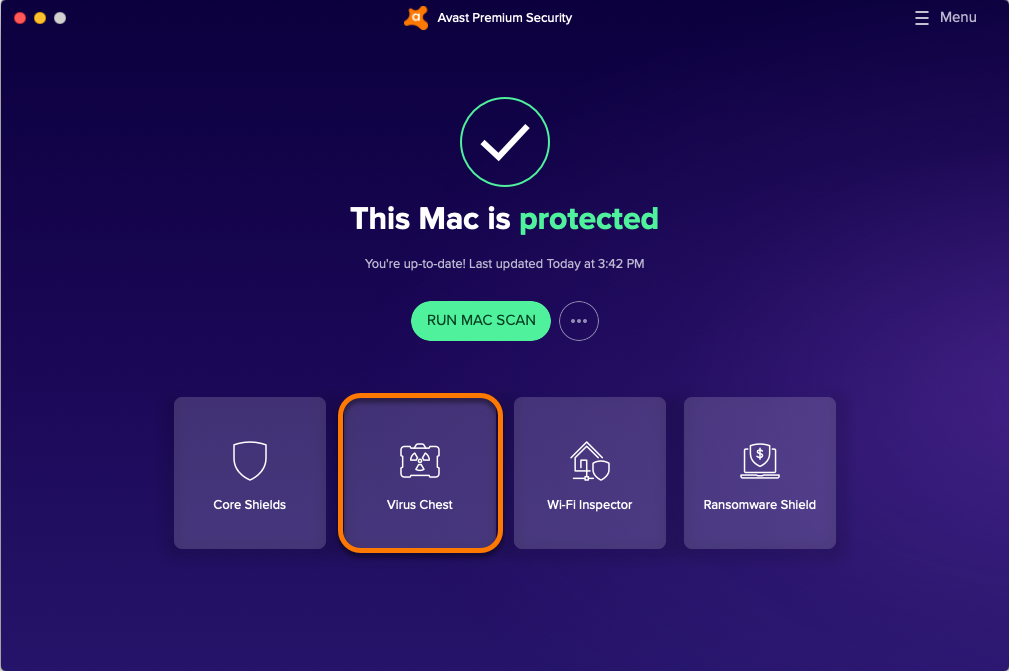
- STEP 2. Check if the Steam.exe is still present
- STEP 3. If present, kindly restore it
3. Add the Steam.exe to Antivirus Exception List
If you have recovered the launcher file, or you have reinstalled the Steam client, it is highly recommended that you must add the launcher file to the exception list of the Antivirus. Below are all the generic Windows Cannot Find Steam.exe steps to do so.
- STEP 1. Open up your Antivirus, head to the General tab
- STEP 2. Locate the Exception option, or you can search for Exception
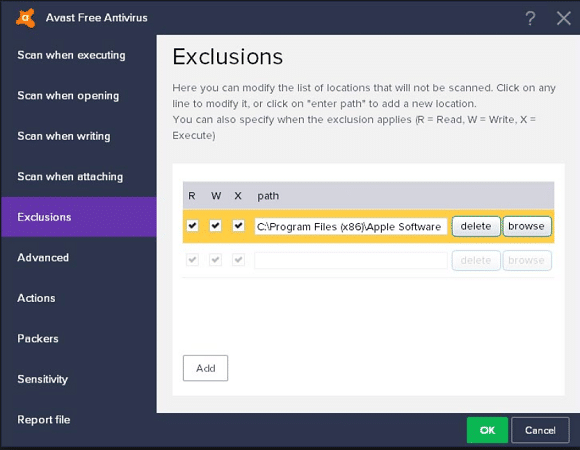
- STEP 3. Once you find it, browse the Steam.exe file
- STEP 4. Once the file is added to the Exception list, you can run the Steam client without an issue
4. Uninstall Antivirus
Another Windows Cannot Find Steam.exe way you can prevent the Steam.exe to get deleted by your Antivirus is by uninstalling the Antivirus.
As windows come by default with Windows bit Defender antivirus, which is quite good enough to protect your system from virus attacks and threats. So you do need a third-party antivirus.
To uninstall the antivirus, follow the below steps.
- STEP 1. Go to the Start menu and then go to Settings
- STEP 2. Now locate and click on Apps settings
- STEP 3. On the right, you can see the list of all your installed applications
- STEP 4. Locate you Antivirus
- STEP 5. On the top, you will find the Uninstall button. Click on it
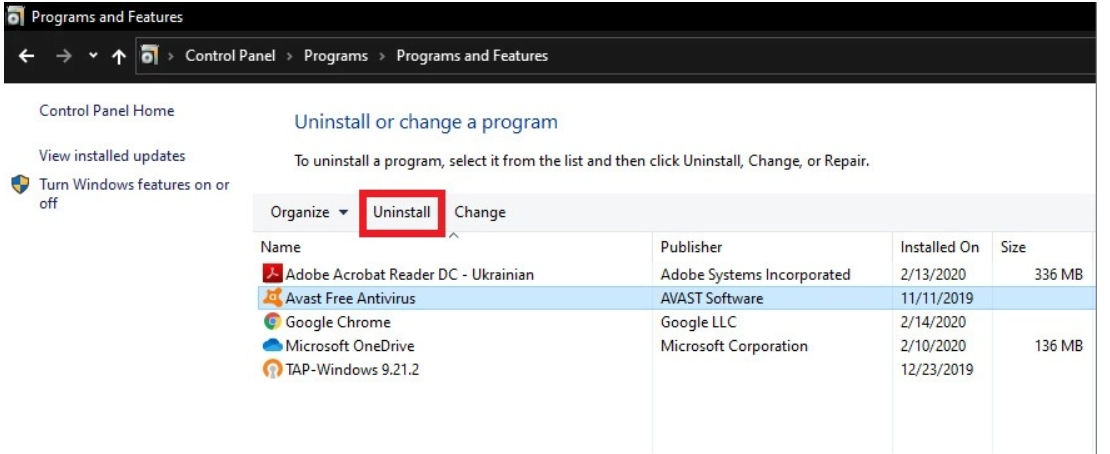
- STEP 6. Once uninstalled, restart your system
Conclusion:
In the above guide, we have given you the solutions to fix Windows Cannot Find Steam.exe issue. We have also talked about all the possible causes of this issue.
We hope by following this Windows Cannot Find Steam.exe guide, your issue has been fixed. For more similar guides, follow us. Thank you!










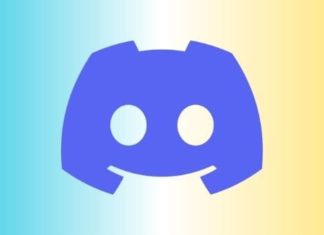




I used to be recommended this website through my cousin. I am no longer certain whether this submit is written by way of him as nobody else understand such unique about my difficulty. You’re wonderful! Thanks!