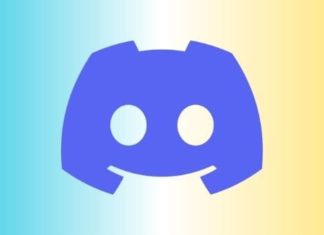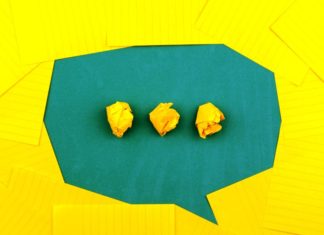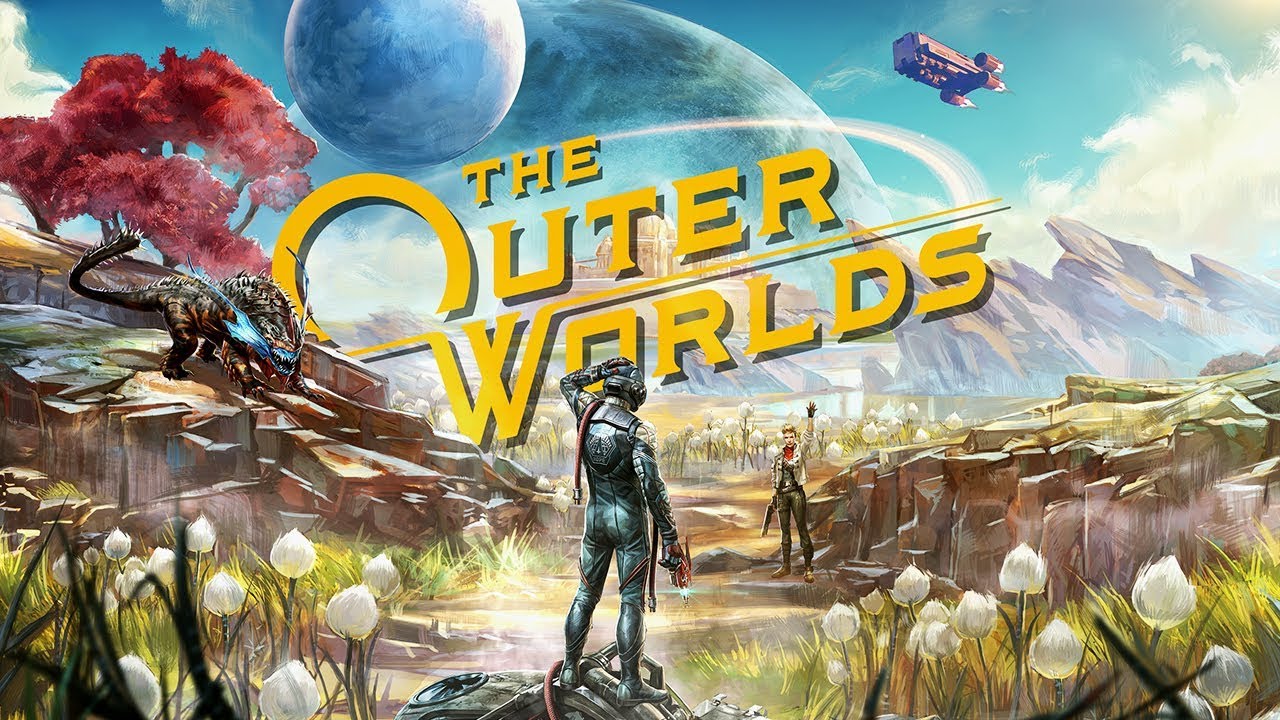Xbox Series X controller not connecting? Imagine yourself fully prepared, and excited to play on your Xbox, and you realise that your controller just won’t connect. So, what to do now?
It can be frustrating when you just sit to play on your Xbox Series X, and you face an unexpected error: your Xbox Series X controller not connecting. There should be a way to fix it, right?
Let’s go over some ways that would fix your issue of your Xbox Series X controller not connecting.
Why is my Xbox Series X Controller not Connecting?
Here are some ways you can fix the issue of your Xbox Series X controller not connecting:
1. Change your controller batteries
Sometimes the issue can be something as basic as your controller just needing a change of batteries.
- First, you can see the battery indicator on your Home screen.
- If it is low, you can proceed to change the batteries.
- If you don’t see an indicator, you can try to swap out your batteries.
- Xbox controllers use AA batteries.
- So, you can change the AA batteries, or you can switch to rechargeable batteries.
- You can switch to Xbox Rechargeable Batteries, or AA rechargeable batteries with a third-party battery charger.
2. Check if your Xbox Series X controller needs an update
If you are facing the issue of your Xbox Series X controller not connecting, you might want to check if your controller is due for an update.
- Go to Profile & systems.
- Now go to Settings.
- Now open Devices & connections.
- Open Accessories.
- See if your controller is due for an update.
If your Xbox Series X controller needs an update, you will find it here. Update your controller, and hopefully your issue will be resolved.
3. Update your Xbox Series X console
If your controller is updated, then maybe it’s your Xbox Series X console that needs an update. To check this:
- Visit Profile & systems.
- Go to Settings.
- Select System.
- Now go to Updates.
- You can check if your console needs an update.
If your console isn’t updated, then this might be the reason for your Xbox Series X controller not connecting. If you haven’t played in a while, or if you have set your console up for manual updates, then you might want to check regularly to keep your console up to date.
4. Use a wired connection
If you are facing the issue of your Xbox Series X controller not connecting wirelessly, you can always switch to a wired connection.
- At the top of your controller, you will see a USB-C port. This is generally used for charging.
- You might have received a USB-C cable along with your Xbox.
- You can use this cable to connect your controller to the Xbox console.
- This will resolve the issue of your controller not being able to connect with your Xbox.
You can always keep this wired connection if it is suitable enough for you. Otherwise, you can keep these devices connected for a while. Once they are connected for a while, then you can try connecting them wirelessly and see if your issue is resolved.
5. Reset your controller
If your controller and console have lost connection, you can try to reset your controller, and see if that fixes the issue of your Xbox Series X controller not connecting. To reset your controller:
- Press and hold the Xbox button on your controller.
- You will see that the button isn’t illuminating.
- This means that you have turned your controller off.
- Switch the controller back on by repeating the process.
- See if this solves the connectivity issue.
6. Use an Xbox One controller
If you have an Xbox One controller handy, you can use it this way as well. Due to backward compatibility, an Xbox One controller can be used instead of an Xbox Series X controller.
If your Xbox One controller connects with the console just fine, then your Xbox Series X is the one with the connectivity issue. Whereas, if you face issues trying to connect the Xbox One controller as well, then the issue lies in the Xbox Series X console.
7. Hard Reset
If none of the ways mentioned above worked for you, then you can always try the most used way to fix an appliance: try turning it off and then turn it on.
- Press and hold the power button on the front of your console.
- It is the Xbox logo button above the optical drive.
- Once the console is off, press the power button again to power it back on.
- If this is done properly, the console will initialize with the logo screen.
- Then it will load up your Xbox dashboard.
This is the way you would like to try, only if the ways mentioned above didn’t work out for you. If your controller disconnected while you were in the middle of the game, then you risk losing your progress as well.
Hopefully, one of the methods mentioned above would resolve the issue of your Xbox Series X controller not connecting.
If none of the ways work, then you can contact customer support for Microsoft or Xbox. If your controller falls under a warranty period, you can always request a free replacement.
Conclusion
Your Xbox Series X controller not connecting can be troubling for the person trying to play and have a good time. There are some ways that can be tried to see if the issue is resolved.
Some of the ways are checking if the controller or the console is due for an update, if the controller needs a change of batteries, using an Xbox One controller, using a wired connection between the controller and the console, or just a plain hard reset to your console. This might fix the issue of your Xbox Series X controller not connecting. If none of these work, you can connect with Microsoft or Xbox customer support.
Frequently Asked Questions (FAQ)
1. Why is my Xbox Series X controller not pairing?
This might be resolved by: changing controller batteries, updating your controller and console, using a wired connection, using an Xbox One controller, or a hard reset to your console.
2. How to hard reset the Xbox controller?
Press and hold the Xbox button on your Series X controller. Once the button stops illuminating, it means your controller is turned off. Now, repeat the process till it turns on. Your Xbox controller is reset.
3. Why is my Xbox One controller not staying on?
Check the batteries. Maybe the controller is low on batteries, and once you change it, it starts working like before.
4. How do I update my Xbox controller firmware?
You can update the controller firmware: by choosing Profile & System> Settings> Device & Connections> Accessories. Now you can see if your controller needs an update.