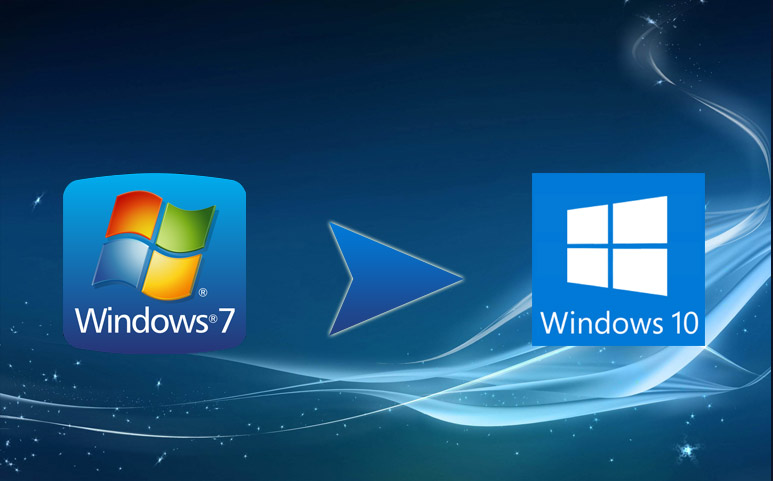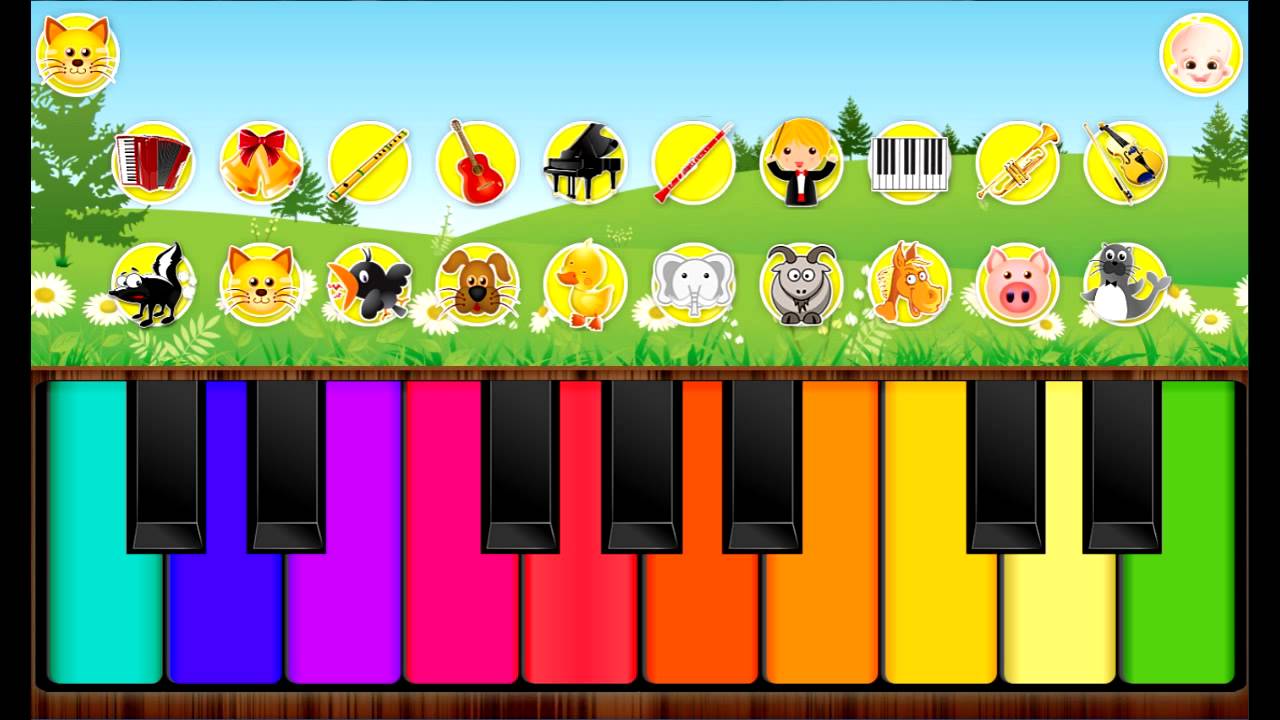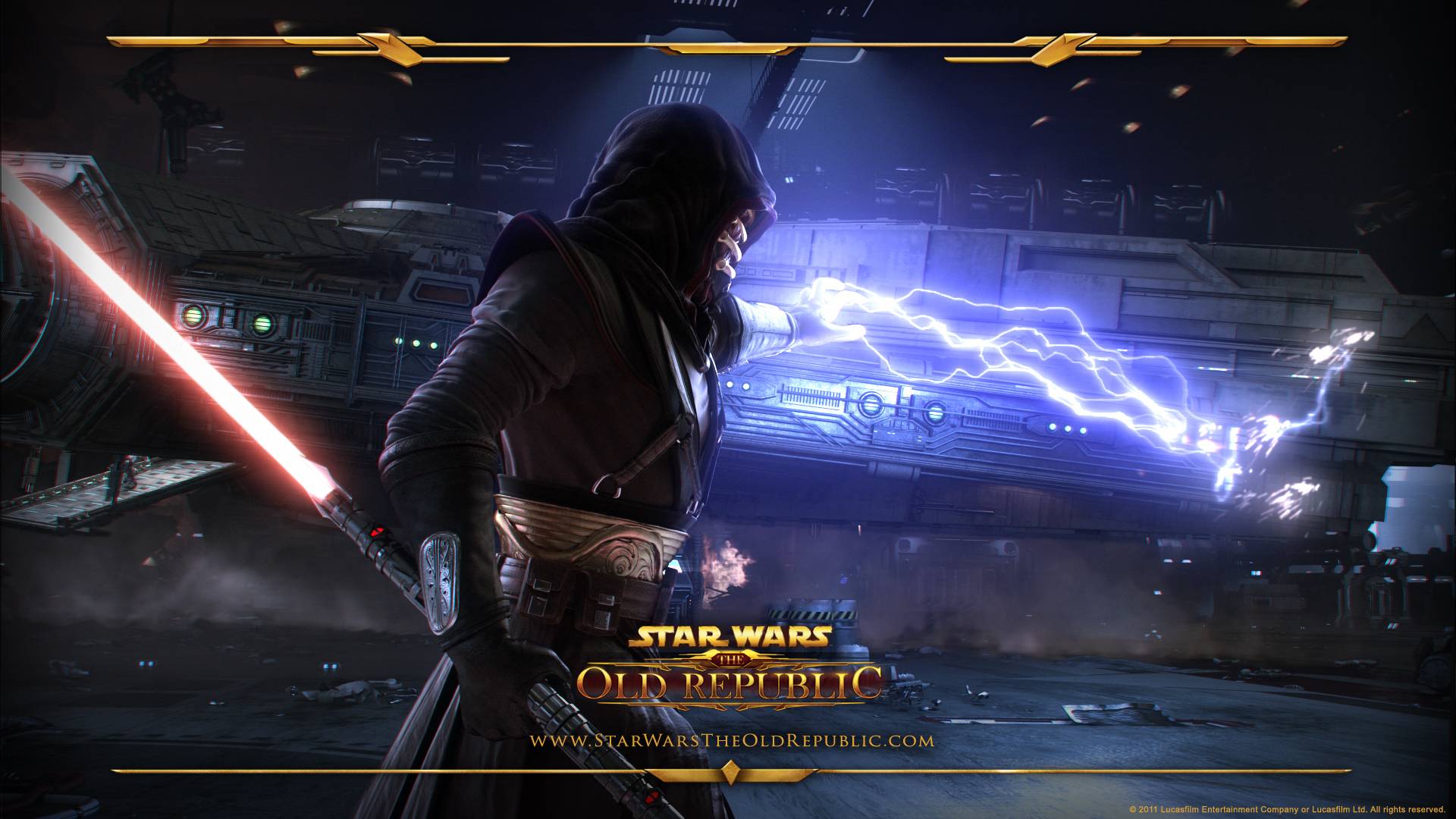Civilization is a strategy-focused game, and if you like the strategy-based game, surely it’s a must-try. You start your journey from the ground, and through your thinking strategy and decision, you make yourself a high-power person by achieving support from the military, culture, and technology. Moving on to today’s topic, in this guide, we will discuss a very common issue called the civ 6 display device has failed. According to the users, whenever they try to launch the game, the game crashes right away with this error statement, while some of the users get this error after playing for 10-20 minutes. If you are also facing this issue, follow this guide, we will be going over all the possible causes and solutions to fix the issue.
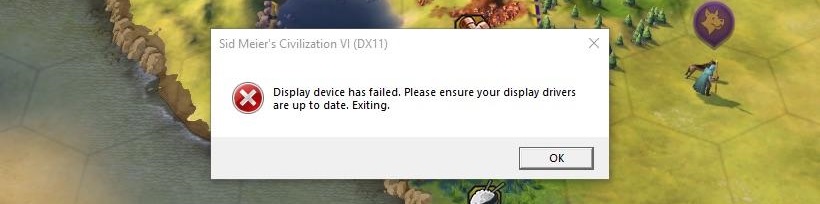
Causes of Civ 6 Display Device has Failed Problem
Talking of the possible causes behind the Issue, well, there are no strong causes that might lead to this issue. According to the users, the issue is because of graphics; if you run the game with high graphics, the issue occurs. Furthermore, some users claim that if Anti-aliasing is turned on, then it might lead to a crash issue. The developers of the game have said nothing about the crashing.
- AntiAliasing is Turned on
- High Graphics Settings
Similar Types of Civ 6 Display Device has Failed Issue
- Civ 6 gathering storm display device has failed.
- Dx11
- 5700 xt
- The display device has failed civ 6 2020
- Civ 6 DirectX 12 crash
- Civ 6 issues
- Civ 6 keeps crashing.
- Civ 6 crashes when starting a new game.
How to Fix Civ 6 Display Device has Failed Error Issue
To fix the issue, there are some things that you can try; the below methods are useful for a lot of users, and hopefully, your issue can also be fixed by one of these methods.
1. Basic Troubleshooting Points
Before you follow the below methods, you must satisfy the important points below.
- Run the Game as Administrator: Locate the game’s launcher file and try running the game from there. Also, make sure to run as an administrator.
- Turn OFF Antivirus & Firewall: Before running the game, turn off the antivirus and the firewall and completely disable it.
- Update Game & Graphics Driver: Make sure you are running the latest version of the game; also, update your graphics driver.
2. Turn OFF Anti Aliasing
One of the causes, as confirmed by the users, is that if anti-aliasing is turned on, you might face the CIV 6 Display Device has Failed issue. Anti-aliasing is a graphics technology used in games to smooth out the texture and jagged lines, making the graphics more pleasing.
It blends the color to give a more natural look. However, this also increases the memory consumption of your system. Sometimes when your system cannot cope, you face a crash issue.
Below are all the important steps to turn off Antialiasing.
- STEP 1. While you are on the game, head to the Main menu
- STEP 2. Now to the Options/Settings menu
- STEP 3. On the left, click on the Graphics tab
- STEP 4. Now from the top, you can see that the third option is Anti Aliasing
- STEP 5. Right beside, click on the Dropdown menu and choose Disabled
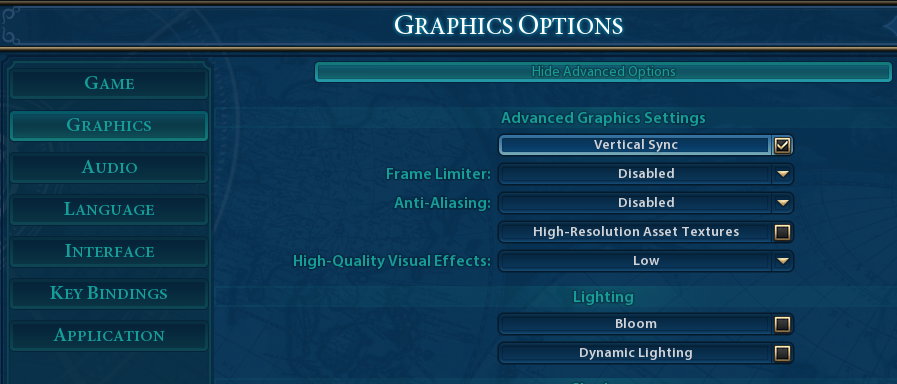
- STEP 6. Save the changes, and now the Anti-aliasing is turned off
- STEP 7. You can now run the game, and hopefully, it will not crash
3. Lower Down the Graphics to Low
Some users might still face the crash issue even after disabling the Anti-aliasing. In this case, try lowering all the graphics settings to a minimum. Follow the below CIV 6 Display Device has Failed steps to do so.
- STEP 1. While you are on the game, head to the Main menu
- STEP 2. Now to the Options/Settings menu
- STEP 3. On the left, click on the Graphics tab
- STEP 4. Now on the right, you can see all of the graphics settings
- STEP 5. Turne each setting to the low
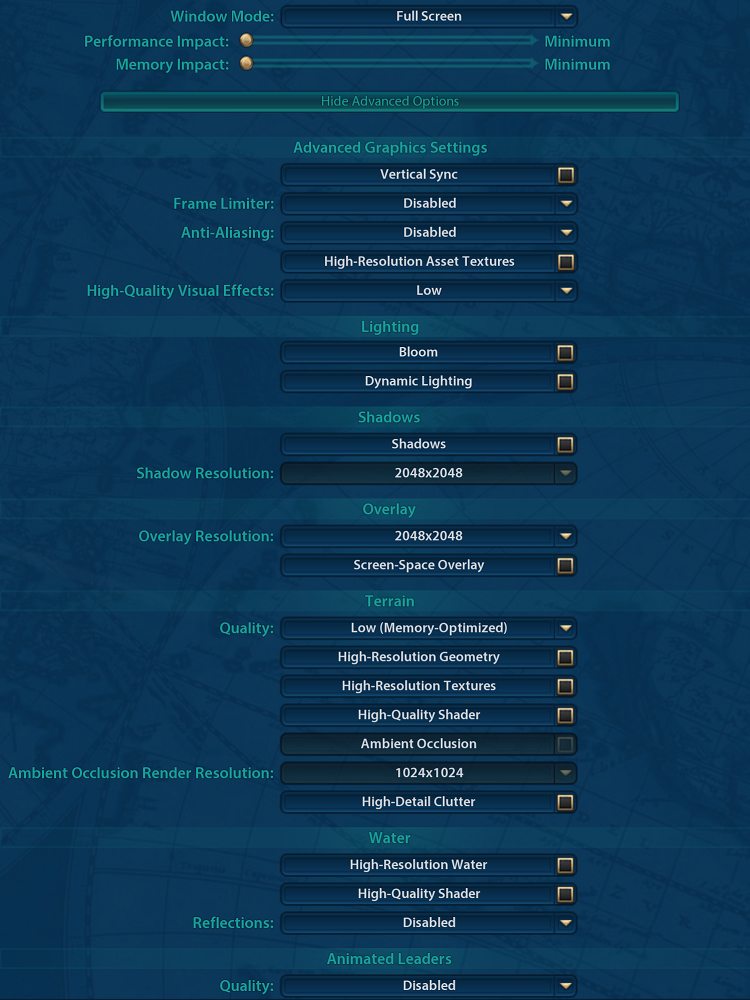
- STEP 6. Once done, save the changes
- STEP 7. Now try running the game
Conclusion:
The above guide talks about the frustrating issue of the civ 6 display device has failed issue. As confirmed by the users, the issue occurs because of enabling Anti-aliasing and running games with high graphics.
By following the above guide, hopefully, your issue has been resolved. For more guides on gaming, follow us. Thank you!