Steam is a well-known platform for gaming; here, you can buy, play, and discuss your favorite games. Integrated with social media features, it allows you to share, like, and chat with your friends and other people. It is more of a social gaming platform. There are a lot of forums to join and various other interesting features. Apart from these perks and features, there are still some issues with steam. Some users face strange errors while updating their existing games or downloading a new game. The error stops the user from moving further while launching the game as well. Furthermore, on checking the information more deeply, it was found that it was a steam disk write error. In this guide, we will be fixing this issue.
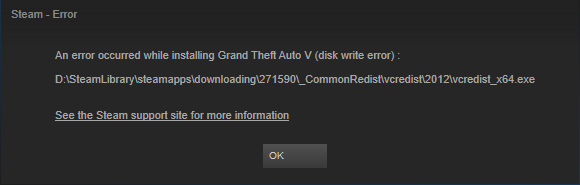
Causes of Steam Disk Write Error Problem Issue
Users who have faced this issue claimed that there could be multiple issues regarding Steam Disk Write Error Windows 10. Users have reported that the issue can occur because of missing permission in the steam folder or the folder where the game is saved. The issue might also occur because of antivirus defects in the hard drive, like corrupted sectors. Lastly, a corrupted system or missing game files are also possible causes of this issue.
Similar Types of Steam Disk Write Error Problem Issue
- Witcher 3
- SSD
- In the middle of the download
- 2020
- MAC
- Download paused
- Steamcmd disk write failure Linux
- Csgo disk write error
- Steam disk read error
How to Fix Steam Disk Write Error Problem Issue
To fix the Steam Disk Write Error SSD below, we have gathered some solutions that you can use.
1. Restart Steam/PC
- Most of the time, the error can be a temporary glitch in the system; as soon as you get the error, the first thing you need to do is to close the steam completely by ending it from the task manager, then after a few minutes relaunch steam and check if the error persists.
- If relaunching the game does not work, shut down your PC and start the PC after a few minutes. Once the system is up, try running steam and see if the error persists.

2. Run as Administrator
Make sure that you are running steam as an administrator. Often users forget this and get into these types of Steam Disk Write Error Windows 10.
- STEP 1. Head to the Steam system files
- STEP 2. Right-click on the Steam launcher file and run as administrator
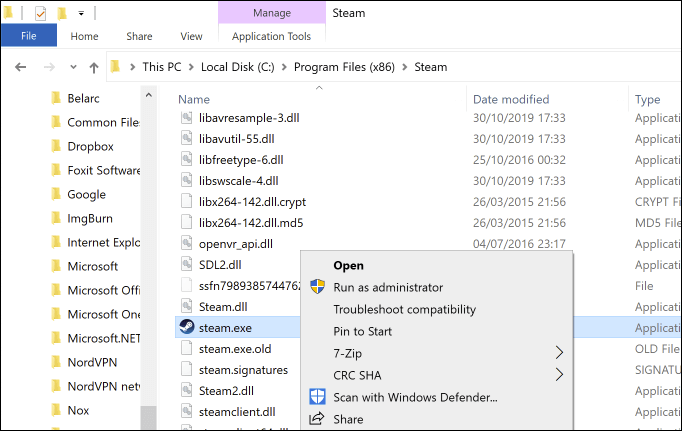
- STEP 3. To make it always run as administrator, right-click > Properties > Security tab> Below tick on Run as administrator
- STEP 4. Apply the changes
3. Change Region
This method seems unrelated, but many users have fixed this Steam Disk Write Error SSD issue by using this method. In this method, you must change the default region to another region.
- STEP 1. While you are running steam, go to Settings
- STEP 2. Now go to Downloads, then Download Region
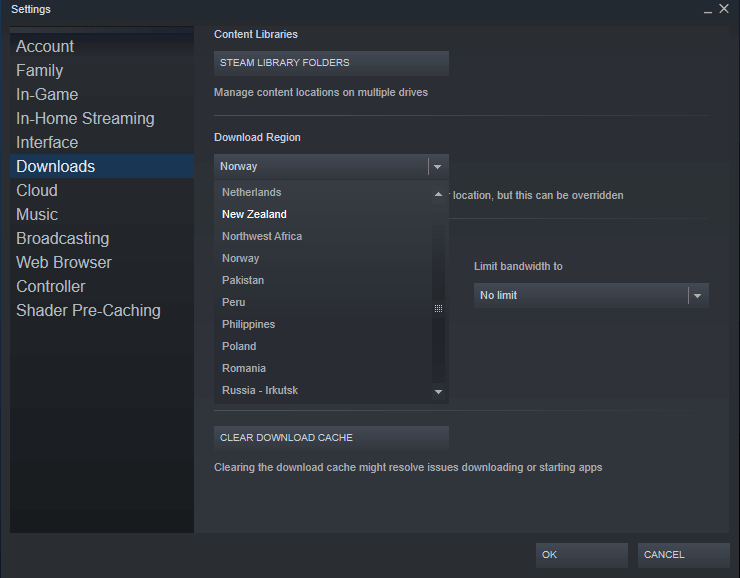
- STEP 3. Here change the default to some other, and your issue will be resolved
4. Disable Antivirus & Firewall
Your active antivirus can be a big issue in running steam and various third-party applications, so disabling it will fix the Steam Disk Write Error fix issue. If you are using a third-party antivirus also, disable it as well. Below are steps to disable the windows firewall.
- STEP 1. Open Control Panel, then go to System and Security settings
- STEP 2. On the top right, click on Windows Firewall

- STEP 4. Now on the left, click on Turn Windows Firewall on or off link
- STEP 5. A new window will pop up
- STEP 6. Here you need to Choose to Turn off Windows Firewall (not recommended) for both Private and Public network settings

- STEP 6. Once you have made the changes, save them and restart your system
5. Delete Corrupt File
If a game download is failed, a file is generated that prevents the same file from downloading, and thus the error appears. It might be the Steam Disk Write Error while downloading the issue in your case, so it is recommended that you delete the file.
- STEP 1. Open up My Computer and head to the below path
C:\Program Files (x86)\Steam
- STEP 2. Here firstly, go the Steamapps > Common
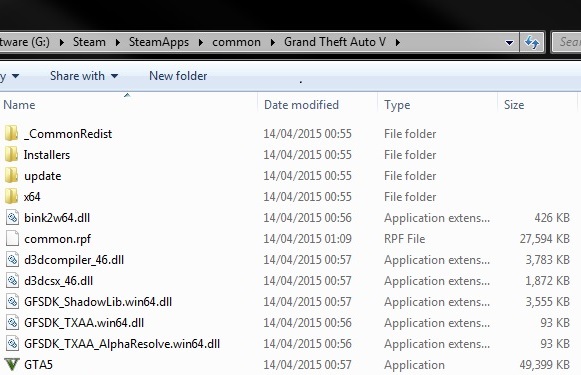
- STEP 3. Here find the file with the name of the problematic game, and its size is 0KB. Delete the file
- STEP 4. Once done, launch Steam and check if the error appears
6. Reset Steam Configurations
This Steam Disk Write Error mac method helps reset the steam configuration, and there might be chances that some settings have been changed. To fix it resetting is a good option.
- STEP 1. Press the Windows+R key, and a window will pop up
- STEP 2. Here in the empty field, put steam://flushconfig, then hit Enter
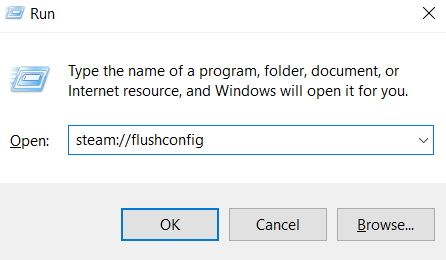
- STEP 3. Again a new window will pop up to reset the steam configurations
- STEP 4. Click on Ok, the launch steam, and hopefully, your issue will be fixed
7. Remove Download Cache
Older cache data always creates issues and interferes with the running services; following the below how-to-fix Steam Disk Write Error steps will clear out all the downloaded game cache.
- STEP 1. Navigate to the below path
Steam > Settings > Downloads
- STEP 2. Here is the Clear Download Cache
8. Change the Game Directory
If all the above Steam Disk Write Error download methods fail to work, then the issue might be your Hard drive; either your sectors of the hard drive have been corrupted, or the path has some issues. So it is suggested to change the default path of the game library to any other location.
- STEP 1. While Steam is running, go the Settings
- STEP 2. Go to Downloads and then Steam Library Folders. Click on Add new Library folder
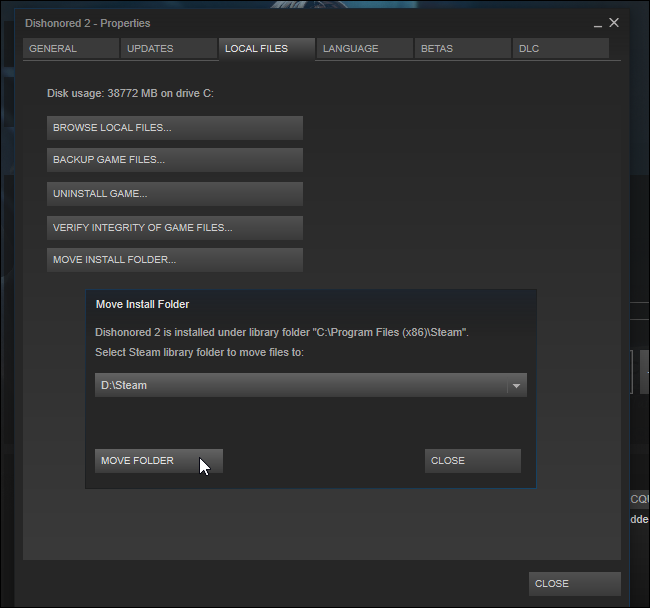
- STEP 3. Here change the directory to a different Drive
- STEP 4. Once done, save the changes and run steam with issues
9. Reinstall Steam
If the issue is still not fixed, then the only way to get rid of this Steam Disk Write Error when downloading the issue is by reinstalling Steam.
- STEP 1. Open up Run Window
- STEP 2. Now type appwiz.cpl
- STEP 3. Here located Steam and right-click on it, then Uninstall
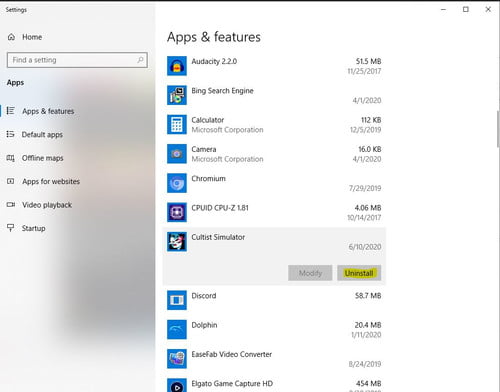
- STEP 4. Restart your system
- STEP 5. Now head to Steam’s official website, download the latest version of Steam
- STEP 6. Finally, Install steam
Conclusion:
Steam Disk Write Error is not a critical issue but still can be hard to fix; in the above guide, we have tried to give you all the possible ways that can be used to fix the issue.
We hope your Steam Disk Write Error issue has been fixed; for more guides on gaming, follow us. Thank you!












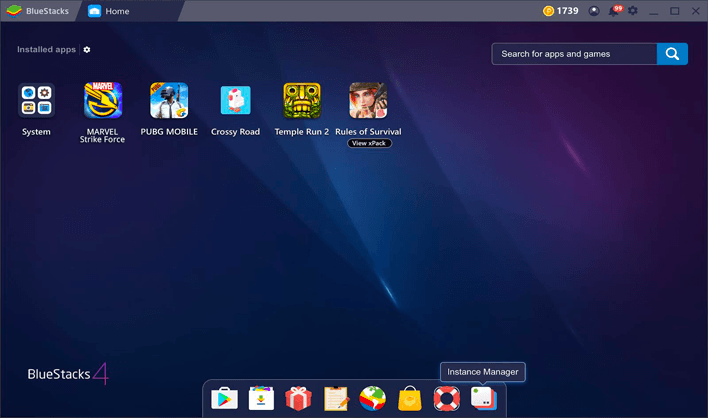

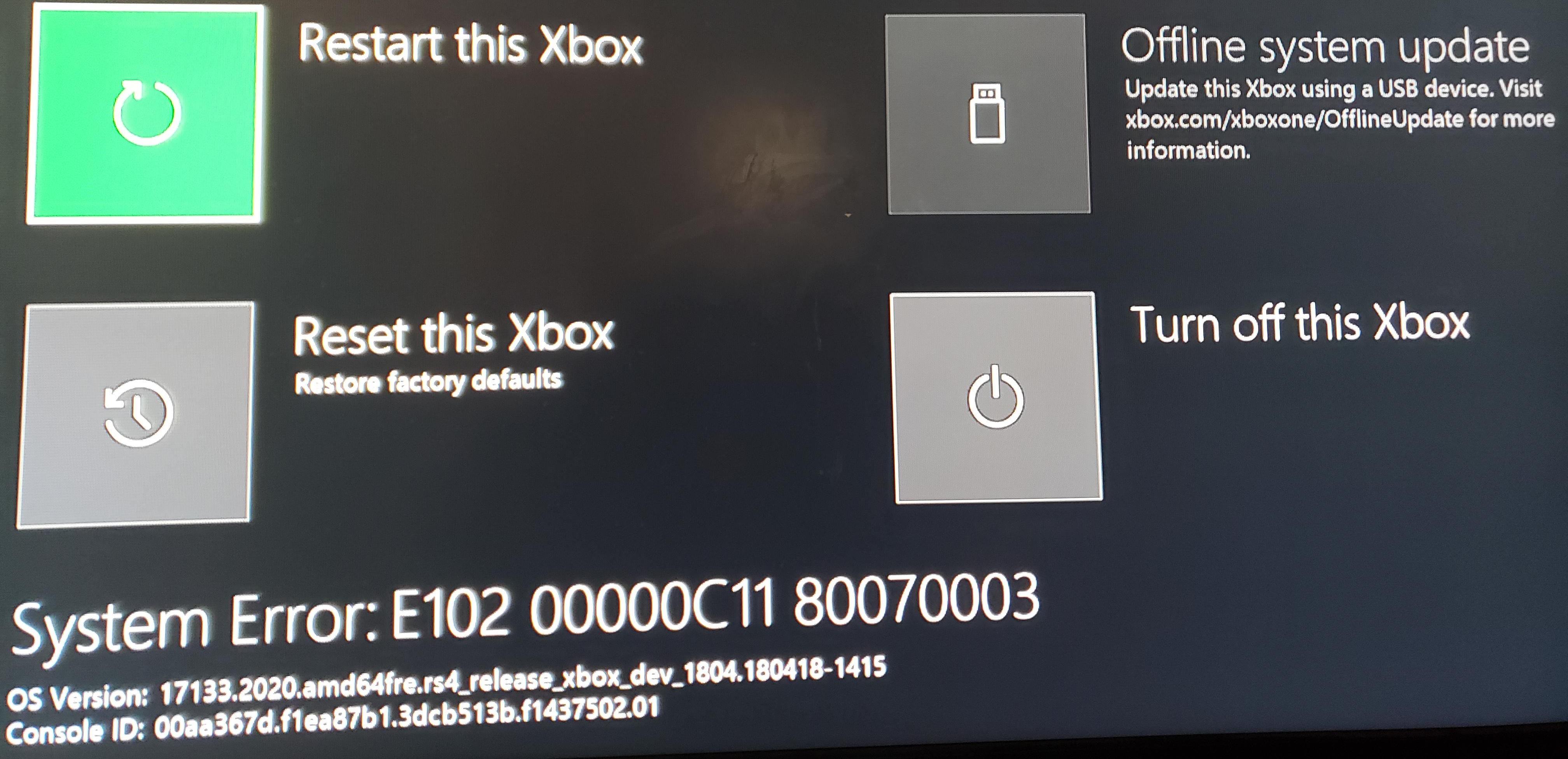
Best view i have ever seen !