Rocket League is a unique game in itself, and it is a game that lets you play soccer with cars; unique, isn’t it? Well, the game got people’s favorite instantly after its launch. The game can easily be played as single or multiplayer, both teams contain eight players each, and it becomes super fun if you play it with your friends. The game launched for PC as well as Playstation 4. However, PC users are facing a hard time playing this game. According to the users, the game immediately crashes after launching. This can be frustrating if you are with your friends and the game crashes over and over. This troubleshooting guide aims to give you some methods and solutions to get rid of the Rocket League Crashing issue easily.

Causes of Rocket League Crashing Issue:
Let’s take about the possible causes of this Rocket League Crashing on startup issue; according to many users, this happens if the game is not getting enough memory to run. Furthermore, if any other processes are running, the chances are that they are a higher priority than the game. Also, if you have installed the alpha console application, that might cause the issue. Some users have also claimed that the game files were corrupted.
Similar Types of Rocket League Crashing Issues:
- Xbox one
- Rocket league crashes on the loading screen.
- PS4
- Rocket League is not launching
- Rocket league white screen crash
- Rocket league black screen crash
- PC 2020
- Rocket League has stopped working.
How to Fix Rocket League Crashing Problem Issues
To fix Rocket League Crashing on game start Issues, we have managed to gather some methods, and hopefully, by following them, you will get rid of this issue.
1. Disable/Remove AlphaConsole
The alpha console is an application that allows the users to tweak some things like if you want to replace the in-game achievements and items, you can do it with the alpha console. It works flawlessly for some users, but for some, it crashes the game; if you have installed the Alpha console and facing the Rocket League Crashing PC issue, it’s time to remove it.
- STEP 1. Head to the Alpha Console installation or visit the folder where you have extracted it
- STEP 2. Now run the application, and there you will find a button to Disable it
- STEP 3. Click on that button to revert any changes made by the Alpha Console
- STEP 4. Try running Steam, and if the issue persists, kindly delete the AlphaConsole executable file, and hopefully, this solves your Rocket League Crashing Xbox one issue
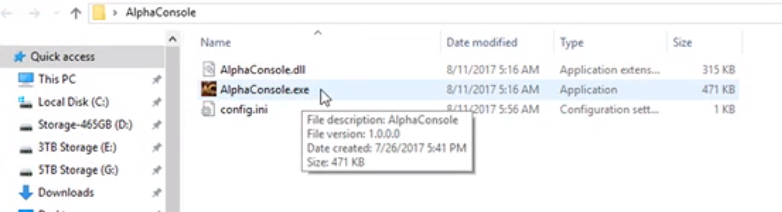
2. Put the Game to High Priority
As discussed earlier, if the game is not getting enough memory to run, it will be Rocket League Crashing 2019. For some users, the game is running at a low priority for no reason; thus, the game doesn’t get enough memory to run. To fix this issue, put the game on toa high-priority list.
- STEP 1. Launch Steam and head to the Game Library
- STEP 2. Locate Rocket League, and try running the game; as soon as you run the game, press the Alt+Tab key to get to the Desktop
- STEP 3. Alternatively, press Windows Key and minimize the game window to get to the desktop
- STEP 4. Please do not close the game window ket it runs; move the cursor to the bottom
- STEP 5. Right-click on the Task Bar and click on Task Manager
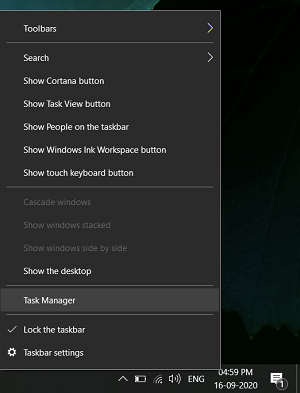
- STEP 6. Under the Details tab, look for the Rocket League process
- STEP 7. Once you find it, right-click > hover over Set Priority > High
- STEP 8. Once done, save the changes and try running the game
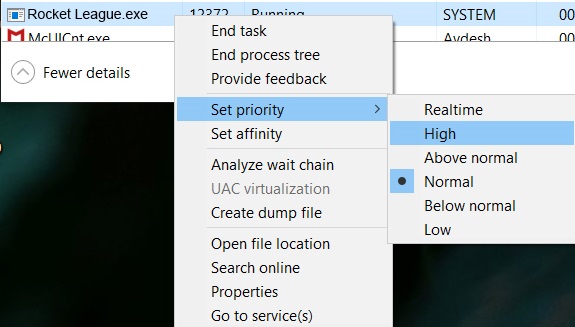
3. Reinstall the Game
If the Rocket League Crashing after the update issue persists, you might have to reinstall the game. Follow the below steps to uninstall the game.
- STEP 1. Head to the game library while Steam is running
- STEP 2. Right Click on Rocket League and choose Uninstall
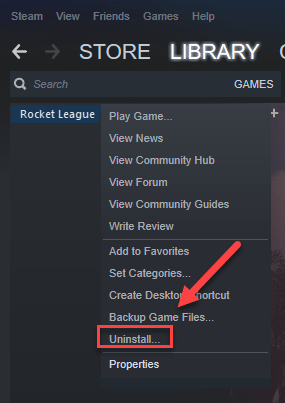
- STEP 3. Follow the instruction to uninstall
- STEP 4. Once done, restart the system, head to Steam Client, and try Downloading the game
Hopefully, the above steps solve the Rocket League Crashing during game problem; if not, try to uninstall Steam completely and reinstall it.
Conclusion:
In the above guide, we have demonstrated some methods to fix the Rocket League Crashing issue and discussed the issue’s possible causes.
We hope by following this guide, your Rocket League Crashing issue will be fixed; for more guides on gaming, follow us. Thank you!








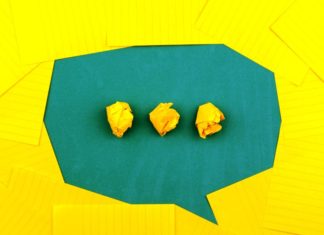
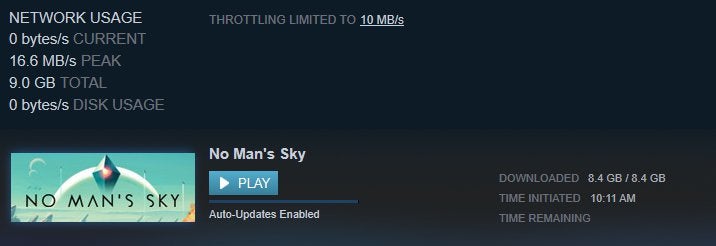

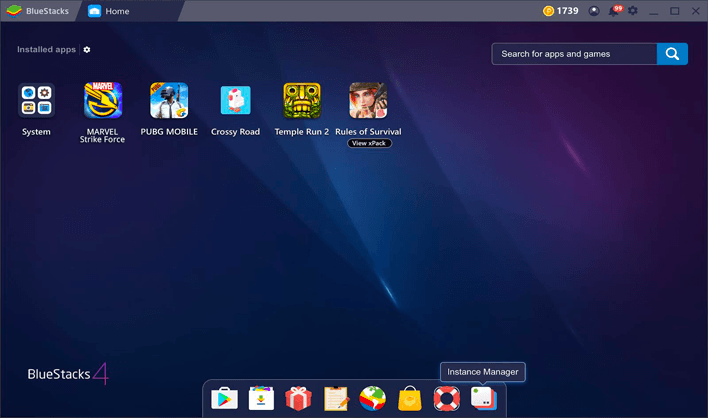



Definitely believe that which you stated. Your favorite reason seemed to be on the net, the easiest thing to be aware of. I say to you, and I definitely get annoyed while people think about worries that they plainly do not know about. You managed to hit the nail upon the top and also defined out the whole thing without having side-effects. People could take a signal. I will likely be back to get more. Thanks
Its not my first time to pay a visit this site,
i am browsing this web page dailly and get nice information from here every day.
We’re a bunch of volunteers and opening a new scheme in our community.
Your site provided us with helpful information to work on. You’ve performed an impressive job and our whole neighborhood will probably be
thankful to you.
My brother recommended I might like this web
site. He was once entirely right. This submit actually made my day.
You can not imagine simply how so much time I had
spent for this information! Thanks!
I like the valuable info you provide in your articles.
I’ll bookmark your weblog and check again here frequently.
I’m quite certain I’ll learn lots of new stuff right here!
Good luck for the next!
I’ve learn a few good stuff here. Certainly worth bookmarking for revisiting.
I wonder how a lot attempt you set to create this type
of wonderful informative site.
Quality content is the secret to invite the visitors to go
to see the website, that’s what this site is providing.
It’s awesome designed for me to have a website, which is valuable in support of my
know-how. thanks admin
What’s up, constantly i used to check webpage posts here early in the
break of day, since i love to learn more and more.
I visited various blogs but the audio feature for
audio songs present at this website is really wonderful.
Hey there, You have done a great job. I will certainly digg it and personally recommend
to my friends. I’m confident they’ll be benefited from this website.
Great delivery. Sound arguments. Keep up the amazing spirit.
Fantastic web site. Plenty of useful information here. I’m sending it to some friends ans also sharing in delicious. And naturally, thank you to your sweat!