Dev error 6065 is a very common error majorly seen in the modern warfare game. Users have experienced this in multiple scenarios. Some are facing this issue in between the gameplay. At the same time, some of them are facing while launching the game. There are no specific causes behind this issue, making it more complex to solve. This troubleshooting guide will mainly talk about the possible causes of this issue and how to fix those issues effectively. You can use this guide as a reference if you are facing this error in any of the games. Below are some causes of this issue. Be sure to check it.
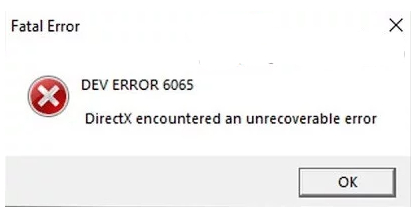
Causes of Dev Error 6065 Code Problem Issue
The error is related to the PC game, and the error has been seen in multiple versions of the Modern warfare game. Talking about the possible causes of this issue, there is plenty of it. Like your system configuration aren’t enough to run the game, and maybe your RAM or graphics aren’t enough. Furthermore, the issue with the graphics properties may also cause this Dev Error 6065 error. Users have also reported that if the game doesn’t run with admin rights, it throws an error.
- Insufficient System Configuration
- Graphics Properties
- Game profile
- DirectX
- Administrator Privileges
Similar Types of Dev Error 6065 Code Problem
- Dev error 6065 warzone
- Dev error 6066
- Warzone Reddit
- Dev error 6036
- Dev error 5624
- Dev error 6328
- Dev error 6070
- Dev error 1109
How to Fix Dev Error 6065 Code Problem Issue
To get rid of Dev Error 6065, we have gathered some solutions. Use these solutions to fix the error.
1. Basic Troubleshooting Points
Before proceeding to any of the below methods, we suggest you first go through all the tips below to fix the modern warfare Dev Error 6065 issue.
- Run the game as Administrator
- Make sure that your system satisfies the game’s minimum system configuration
- Repair the game and its file using the Blizzard launcher
2. Editing the Config.cfg File
The Dev Error 6065 modern warfare issue also occurs when the config.cfg file registers the wrong graphic card information.
- STEP 1. Completely close the game, end the task from Task Manager
- STEP 2. Now go to the Documents > (The name of the game) > Player Folder
- STEP 3. Locate the Config.cfg file, right-click on it and open it with Notepad
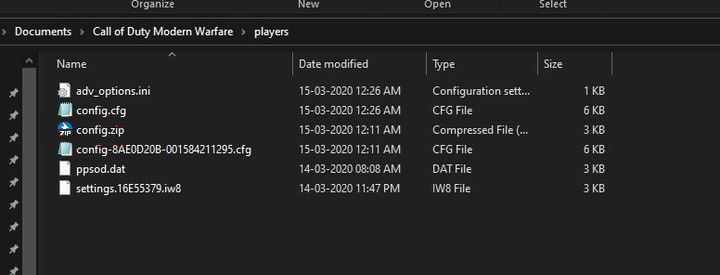
- STEP 4. Now locate the line where the graphic card name is written
- STEP 5. Now check if the graphics card name is right
- STEP 6. If not, change the name to your system’s graphics card name
- STEP 7. Save the changes
3. Deleting the Player Folder
The cod MW Dev Error 6065 also occurs when two player profiles have been set to different game configurations. To fix this, you have to delete the player folders.
- STEP 1. Completely close the game, end the task from Task Manager
- STEP 2. Now go to the Documents > (The name of the game)
- STEP 3. Now copy these folders to anywhere else for safety, and delete them from the location mentioned in STEP 2
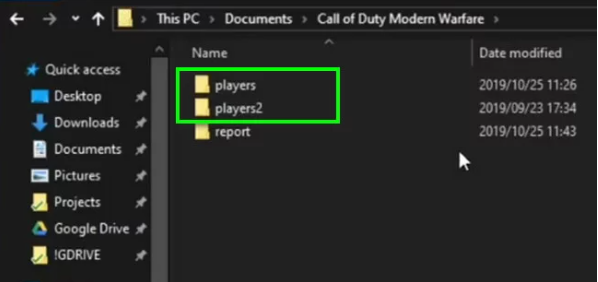
- STEP 4. Relaunch the game and check if the error occurs
4. Increasing VRAM
If still the call of duty modern warfare Dev Error 6065 issue is not fixed, use this method as the developers have recommended it. In this method, we will first check the available graphics memory. Then using the BIOS, we will increase the VRAM. Follow the steps now.
- STEP 1. Go to the Start Menu, click on the Gear Icon
- STEP 2. In Settings, go to System > Display
- STEP 3. In the Display settings, locate and click on the Advanced display settings link
- STEP 4. Below click on Display adapter properties for the Display link
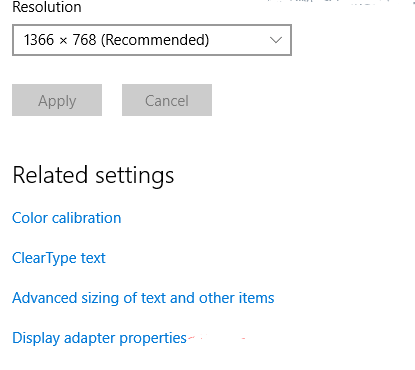
- STEP 5. In this window, check the Total Available Graphics Memory
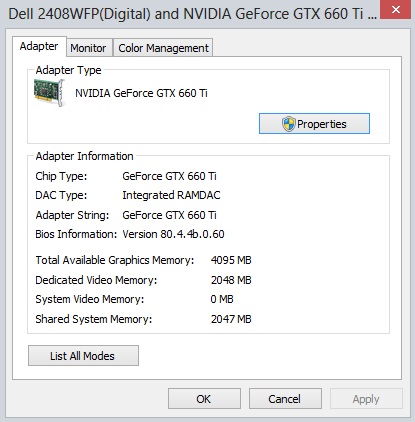
**NOTE: Now you know the total available memory of your system,
Now with the help of BIOS we will increase the VRAM. By default, it set to lower value.- STEP 3. Shutdown your system, start it again
- STEP 4. Depending upon the Manufacturer, press the Key combination continuously to Enter into BIOS. Usually, it is F2, F5, F8, or Del key.
- STEP 5. Once you have entered into the BIOS, Go to Advanced/Advanced Options
- STEP 6. Locate Video Settings/ VGA Share Memory Size/ Graphics Settings or similar settings.
**NOTE: Now the depending upon the manufacturer, settings might be different.- STEP 7. Now click on Pre-Allocated VRAM and change the default allocated memory to 512M
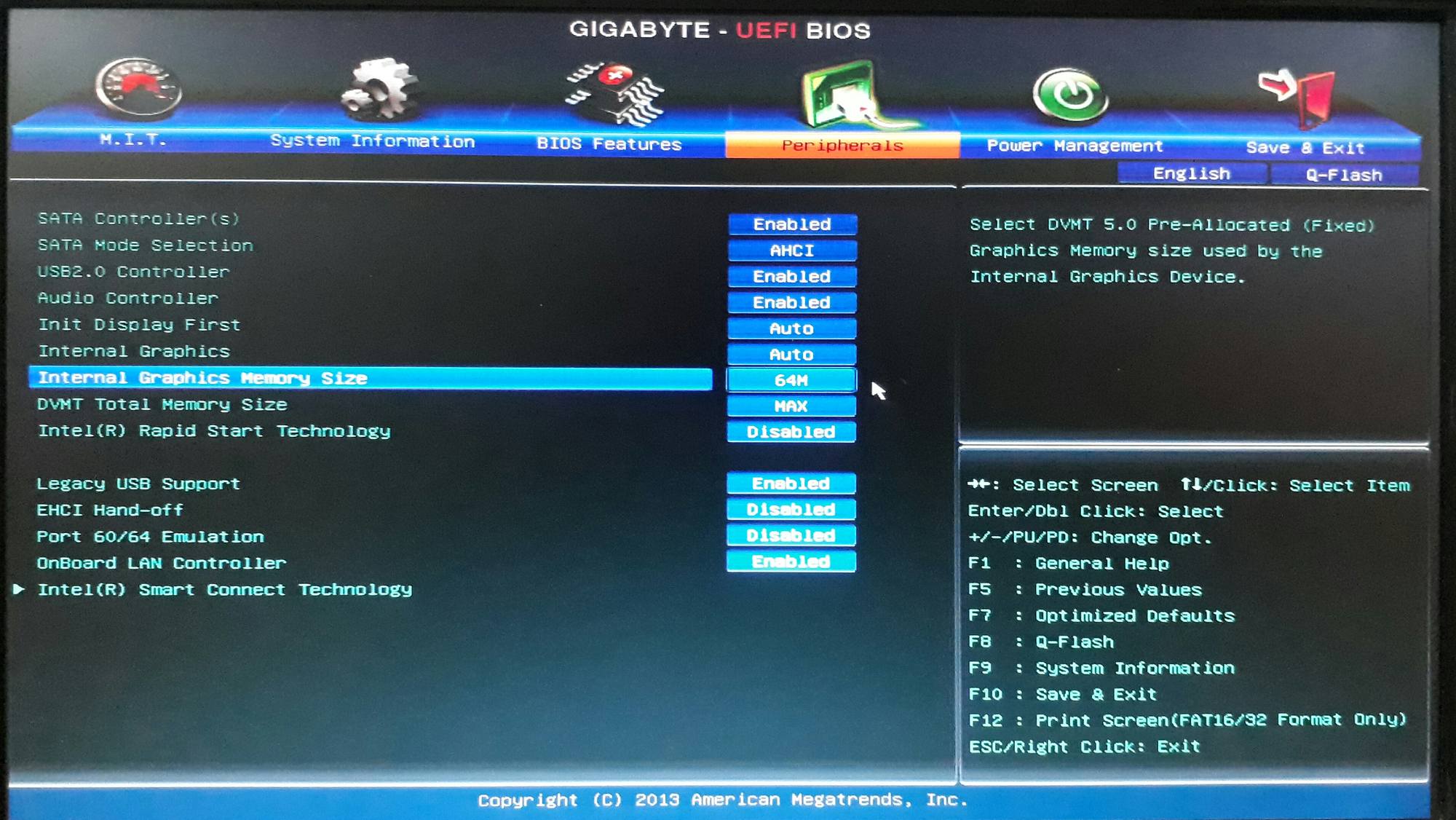
- STEP 8. Save the changes, restart your system
5. Disable G-Sync
Multiple users have reported that disabling G-sync solves the Dev Error 6065 modern warfare fix.
- STEP 1. Close the game and open the NVIDIA control panel
- STEP 2. On the left, click and expand the Display option
- STEP 3. Now click on Set up G-Sync
- STEP 4. On the right, untick Enable G-Sync
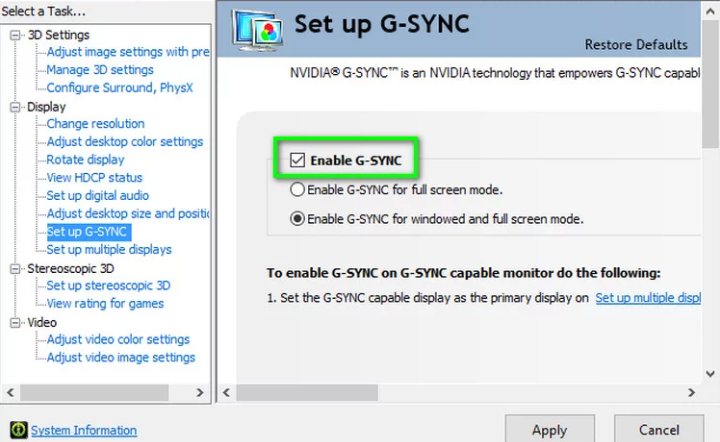
- STEP 5. Save the change, and run the game
6. Reinstall the Game
If the Dev Error 6065 DirectX encountered an unrecoverable error is not solved by any of the methods. The only way to resolve this issue is to reinstall the game completely.
Conclusion:
In the above troubleshooting guide, we have covered all the possible ways by which Dev Error 6065 can be eliminated. We have also provided information regarding the possible causes. We hope that your issue has been fixed.
For more guides, tips, and other tech stuff, like this Dev Error 6065, then follow us. Thank you!












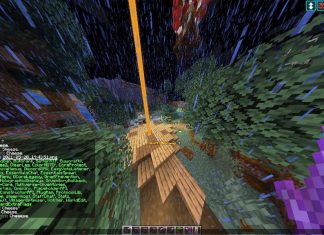


Ser hombre de pelo en pecho y mear en pared…
No por mucho madrugar, amanece más temprano…